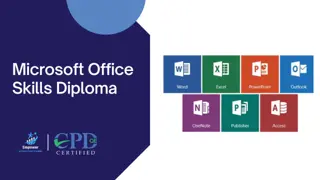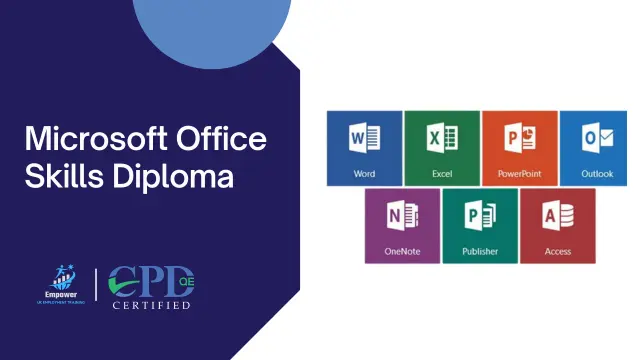
Microsoft Office Skills Diploma (Microsoft Word, Microsoft Excel, PowerPoint, and 365)
100% Pass Rate | Assignment Included in Course Price | Free Certificate | Lifetime Course Access
Empower UK Employment Training
Summary
- Accredited Empower UK Diploma Certificate on Microsoft Office - Free
- Reed Courses Certificate of Completion - Free
- Tutor is available to students
Add to basket or enquire
Overview
Microsoft Office Skills Diploma (Microsoft Word, Microsoft Excel, PowerPoint, and 365)
Embark on the Microsoft Office Skills Diploma course, specifically designed to elevate your expertise across Microsoft Office tools including Microsoft Word, Excel, PowerPoint, and Office 365. This curriculum is structured to provide comprehensive training from basic to advanced levels, ensuring you acquire essential skills beneficial for optimizing productivity, managing complex data, and crafting impactful presentations in any professional setting.
Learning Outcomes:
- Apply foundational skills across Word, Excel, PowerPoint, and Office 365.
- Analyse and manipulate data efficiently using Microsoft Office tools.
- Create and refine presentations with advanced formatting and multimedia integration.
- Construct and utilise complex formulas and pivot tables effectively.
- Produce sophisticated documents using Microsoft Office's advanced formatting and styles.
- Execute comprehensive tasks combining Word, Excel, and PowerPoint features.
Key Employment Opportunities:
- Office Administrator: Yearly £225,00 approx.
- Microsoft Office Specialist: Yearly £28,000 approx.
- Administrative Assistant: Yearly £20,355 approx.
More Benefits:
- Assignment Feedback on the Microsoft Office course
- Free Digital Reed Certificate on Microsoft Office course
- Compatible with iPhone & Android Devices
- Moneyback Guarantee
Certificates
Accredited Empower UK Diploma Certificate on Microsoft Office
Digital certificate - Included
Reed Courses Certificate of Completion
Digital certificate - Included
Will be downloadable when all lectures have been completed.
Curriculum
-
Getting Started 06:52
-
Excel 2021: Basics 41:27
-
Excel 2021: Row, Columns, and Cells 07:37
-
Excel 2021: Data Handling 10:08
-
Excel 2021: Page Setting Up and print 11:16
-
Excel 2021: Sorting and Filtering 10:22
-
Excel 2021: Writing Formulas 44:51
-
Excel 2021: Advanced Formulas 16:19
-
Excel 2021: XLOOKUP Only for 2021 and Office 365 18:10
-
Excel 2021: Data and Tools 37:27
-
Excel 2021: Formatting Data and Tables 23:38
-
Excel 2021: Pivot Tables 05:40
-
Excel 2021: Charts 22:35
-
PowerPoint 2021: Introduction 13:23
-
PowerPoint 2021: Basics 20:57
-
PowerPoint 2021: Text and Bullet Options 12:34
-
PowerPoint 2021: Adding Graphic Assets 15:45
-
PowerPoint 2021: Picture Formatting 10:31
-
PowerPoint 2021: SmartArt Graphics 08:50
-
PowerPoint 2021: Working with Tables 16:33
-
PowerPoint 2021: Working with Charts 06:42
-
PowerPoint 2021: Adding Multimedia 06:32
-
PowerPoint 2021: Working with Transition 04:14
-
PowerPoint 2021: Animation 08:35
-
PowerPoint 2021: Slideshow Affects 07:58
-
Word 2021: Introduction 08:45
-
Word 2021: Basics 20:11
-
Word 2021: Word Formatting 25:20
-
Word 2021: Tables 24:17
-
Word 2021: Styles 05:00
-
Word 2021: Page Layout 14:44
-
Word 2021: Envelops and Levels 04:26
-
Word 2021: Mail Merges 03:19
-
Word 2021: Review and Printing 05:51
-
Microsoft Office - Course Assignment 01:00
-
Bonus: Workplace Management Toolkit 23:18
Course media
Description
Key Lesson Snippets:
Excel 2021:
- Basics to Advanced Formulas: Learn to navigate Microsoft Excel from simple spreadsheet setups to intricate formulas.
- Data Handling and Analysis: Excel in sorting, filtering, and leveraging Pivot Tables for robust data analysis in Microsoft Excel.
- Visual Data Representation: Become adept at using Microsoft Excel charts for effective data visualisation.
PowerPoint 2021:
- Introduction to Creation: Acquire foundational skills for creating and formatting Microsoft PowerPoint presentations.
- Advanced Features: Delve into advanced features such as graphics addition, multimedia integration, and SmartArt optimization in Microsoft PowerPoint.
- Animations and Transitions: Master the use of animations and transitions to enhance engagement in Microsoft PowerPoint presentations.
Word 2021:
- Document Creation and Management: Begin with the basics and advance to complex document management techniques in Microsoft Word.
- Professional Document Preparation: Gain expertise in page layout, tables, and preparing professional documents for presentation and printing using Microsoft Word.
Who is this course for?
- Microsoft Office Specialist (MOS)
- Microsoft Office Specialist (MOS) Expert
- Microsoft Office Specialist (MOS) Master
This course will pave the way for higher study in the field of Microsoft Office. You can enrol on higher level Microsoft Office courses, such as:
- Level 3 Certificate in Microsoft Office
- Level 4 Certificate in Microsoft Office
- Level 5 Certificate in Microsoft Office
- Level 3 Diploma in Microsoft Office
- Level 4 Diploma in Microsoft Office
- Level 5 Diploma in Microsoft Office
- Level 3 Diploma in Microsoft Office Suite
- Level 1 Award in Microsoft Office Word
- Level 1 Award in Microsoft Office Excel
- Level 1 Award in Microsoft Office PowerPoint
- Level 2 Certificate in Microsoft Office Suite
- Level 2 Award in Microsoft Office Word
- Level 2 Award in Microsoft Office Excel
- Level 2 Award in Microsoft Office PowerPoint
- Level 3 Diploma in Microsoft Office Suite
- Level 3 Diploma in Microsoft Office Word
- Level 3 Diploma in Microsoft Office Excel
- Level 3 Diploma in Microsoft Office PowerPoint
- Level 1 Award in Microsoft Office Suite
- Level 2 Certificate in Microsoft Office Suite
- Level 3 Diploma in Microsoft Office Suite
Questions and answers
Currently there are no Q&As for this course. Be the first to ask a question.
Reviews
Currently there are no reviews for this course. Be the first to leave a review.
Legal information
This course is advertised on reed.co.uk by the Course Provider, whose terms and conditions apply. Purchases are made directly from the Course Provider, and as such, content and materials are supplied by the Course Provider directly. Reed is acting as agent and not reseller in relation to this course. Reed's only responsibility is to facilitate your payment for the course. It is your responsibility to review and agree to the Course Provider's terms and conditions and satisfy yourself as to the suitability of the course you intend to purchase. Reed will not have any responsibility for the content of the course and/or associated materials.