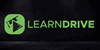Microsoft Excel Advanced Training - CPD Certified
< Flash Sale > Instant Access * On-demand Video Lessons * Practical Illustrations * Free PDF Certificate
Learndrive
Summary
- CPDQE Certificate on Microsoft Excel - Free
- Reed courses certificate of completion - Free
- Tutor is available to students
Add to basket or enquire
Overview
Microsoft Excel Advanced Training
Microsoft Excel serves as an essential asset for global organisations. Known for its unparalleled versatility and cross-platform compatibility, Microsoft Excel is integral to data analysis and crucial business decisions.
Our Microsoft Excel Advanced Training comprises 339 targeted video lectures, totalling 33 hours of in-depth Microsoft Excel instruction.
Structured for maximum learner engagement, this Microsoft Excel course simplifies intricate subjects into concise sections and modules. Sharpen your Microsoft Excel competencies and drive data-informed decisions through our specialised Microsoft Excel training programme.
Learning Outcomes of This Microsoft Excel Advanced Training :
- Identify the core components of Microsoft Excel's interface.
- Apply values, references, and formulas in Microsoft Excel.
- Evaluate Microsoft Excel functions for specific tasks.
- Generate charts in Microsoft Excel to visualise data.
- Utilise Microsoft Excel database functions effectively.
- Implement data validation techniques in Microsoft Excel.
- Code simple VBA scripts in Microsoft Excel.
- Navigate large worksheets in Microsoft Excel efficiently.
- Formulate advanced data analysis methods using Microsoft Excel.
- Analyse data through Microsoft Excel PivotTables.
Curriculum
-
Microsoft Excel Introduction 21:48
-
Getting Started with Microsoft Excel 21:13
-
Values, Referencing and Formulas 30:49
-
Intro to Excel Functions 20:45
-
Adjusting Excel Worksheets 35:01
-
Visually Pleasing Cell Formatting 34:00
-
How to insert Images and Shapes! 18:55
-
Visualize Data with Charts 22:23
-
Excel's Printing Options 16:07
-
Benefits of Using Excel Templates 06:44
-
Working with Excel Datasets 35:22
-
Excel Database Functions 30:02
-
Excel Data Validation 33:22
-
Excel PivotTables 27:35
-
Excel's PowerPivot Add-In 24:36
-
Excel's Conditional Functions 31:31
-
Excel's Lookup Functions 38:09
-
Text Based Functions in Excel 31:45
-
Auditing Formulas & Custom Views in Excel 19:45
-
Excel’s “What If?” Tools 27:32
-
Welcome to Excel VBA! 17:55
-
The VBA Language in Microsoft Excel 17:09
-
Writing VBA Code 56:54
-
Important VBA Tools and Logic 27:08
-
Excel VBA Loops 18:51
-
Triggering Macros 24:53
-
Excel User Forms 47:09
-
Starting a Career in Excel 44:47
-
Resource Section - Microsoft excel 01:00
-
Ultimate Microsoft Excel Introduction 03:13
-
Working with Large Worksheets 23:57
-
5 Essential Tricks for Printing Spreadsheets 19:37
-
Getting Started with Excel Formulas 1:07:09
-
Logical Functions: The Decision Making Formulas of Excel 36:55
-
Conditional Formatting 50:14
-
Dynamic Array Functions 1:06:08
-
Lookup Functions 1:03:04
-
Validating and Protecting Excel Data 37:56
-
Advanced Formulas for Analysing Data 41:43
-
Charts - Simple and Effective Data Presentation 1:06:56
-
Manipulating Text in Excel 56:12
-
Formatting your Data Ranges as Tables for Easier Management 25:03
-
Master PivotTables for Powerful Analysis and Reporting 1:04:23
-
Getting and Transforming Data with Power Query 1:36:23
-
Working with the Data Model and PowerPivot 44:34
-
Resource Section - Ultimate Excel 01:00
-
Advanced Microsoft Excel Introduction 02:33
-
Neat Tricks to Supercharge your Productivity 55:21
-
Using Wildcards with Formulas in Microsoft Excel 10:22
-
The Awesome SUMPRODUCT Function 29:29
-
Advanced PivotTable Tricks for Microsoft Excel 1:27:26
-
The Hidden Power of the MOD Function 16:52
-
The Magic of the INDIRECT Function 17:21
-
The Incredible INDEX Function in Microsoft Excel 44:46
-
COUNTIF Function 29:11
-
Introducing Custom Number Formatting 16:02
-
Advanced Custom Formatting 16:50
-
Advanced Chart Tricks for Dynamic Interactive Charts 1:04:28
-
Resource Section - Advance Excel 01:00
Course media
Description
Microsoft Excel Advanced Training
Unlock the full potential of Microsoft Excel with our comprehensive Advanced Training Bundle. Dive into Microsoft Excel's essential features, from basic navigation to values, referencing, and formulas.
Master Microsoft Excel database functions and elevate your data visualisation capabilities with impactful Microsoft Excel charts. Implement data validation techniques to ensure data integrity in Microsoft Excel.
Unveil the power of Microsoft Excel VBA for effective automation. Conquer large datasets with ease and become a data wizard, transforming raw data into actionable insights through Microsoft Excel PivotTables.
Who is this course for?
To get a professional qualification, you can enrol in the following courses:
- Level 2 Award in Microsoft Excel (2023)
- Level 3 Award in Microsoft Excel (2023)
- Level 3 Diploma in Microsoft Excel (2023)
- Level 2 Award in Microsoft Excel (2023)
- Level 3 Award in Microsoft Excel (2023)
- Level 3 Diploma in Microsoft Excel (2023)
- Level 2 Award in Microsoft Excel (2023)
- Level 3 Award in Microsoft Excel (2023)
- Level 3 Diploma in Microsoft Excel (2023)
Requirements
This Microsoft Excel Advanced Training does not have any prerequisites or formal requirements.
Career path
This Microsoft Excel Advanced Training will assist you to get your desired job in the relevant field.
- Excel Cost Estimator
- Excel Project Manager
- Data Analyst
- Business Analyst
- Accountant
- Office Administrator
Questions and answers
Currently there are no Q&As for this course. Be the first to ask a question.
Certificates
CPDQE Certificate on Microsoft Excel
Digital certificate - Included
Reed courses certificate of completion
Digital certificate - Included
Will be downloadable when all lectures have been completed
Reviews
Legal information
This course is advertised on reed.co.uk by the Course Provider, whose terms and conditions apply. Purchases are made directly from the Course Provider, and as such, content and materials are supplied by the Course Provider directly. Reed is acting as agent and not reseller in relation to this course. Reed's only responsibility is to facilitate your payment for the course. It is your responsibility to review and agree to the Course Provider's terms and conditions and satisfy yourself as to the suitability of the course you intend to purchase. Reed will not have any responsibility for the content of the course and/or associated materials.