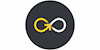Microsoft Word - Basic & Advanced
GoSkills
Summary
- Certificate of completion - Free
Add to basket or enquire
Overview
Looking for a Microsoft Word course for beginners to experts? This online course has something for everyone, covering beginner, intermediate and advanced lessons in Word.
Whether you use Word for work, study or leisure, these tutorials will help you transform that blank page into a professional-looking document!
Certificates
Certificate of completion
Digital certificate - Included
CPD
Description
Word Screen Elements
The Ribbon and Word Screen
An overview of the Word opening screen and Ribbon functionality.
Quick Access Toolbar
Set up the vital buttons you use most to make your work easier.
Navigating the Page
Learn how to control where you type and how to navigate within the page.
Your First Document
Learn how to enter text and save your first document.
Formatting Fonts
Format text with colors and apply fonts.
Basic Letter Layout
Learn how to format a basic letter layout.
Basic Cut, Copy, Paste
Cut, copy and paste is an essential skill to help minimize re-typing text.
Essential Formatting Knowledge - The Home Ribbon
Styles Gallery
Learn how and why to apply predesigned Styles to text.
Format Text with Fonts and Colors
Learn how to apply bold, italic, underline and Drop Caps styles to text.
Format Painter
Quickly copy and paste “formats” with this amazing button.
Practice with the FONT Group
Learn to apply various font styles and why they are used in professional documents.
Basic Paragraph Formats
Paragraph format and alignment is important to proper document layout.
Fun and Functional Paragraph Formats
Apply background colors or borders to paragraphs.
Bullets and Numbering
Learn how to apply and control bullets and numbering.
Indents
Learn how and when to use specific indent types.
Line Spacing
Learn why you would want more space between the lines within paragraphs and how to apply the space.
The Find/Replace Function
Learn to quickly find a word or format and replace it with an alternative.
The File Ribbon
File, New
Explore the readily available document templates rather than creating a particular document from scratch.
File, Recent
Learn to quickly preserve files and easily access your most used documents.
File, Share
View the various ways to collaborate with others on a document.
File, Info and Security Considerations
Password Protect a file or Recover an unsaved version.
The View Ribbon
Document Views
Learn how and why to use the different available document views.
Navigation Pane
Learn how the Nav Pane assists with document management.
Show and Zoom Controls
How to quickly add the Navigation pane and quickly zoom in and out of the document.
Use Multiple Windows
Learn about using multiple windows to view the same or various documents side-by-side.
Intermediate Formatting Knowledge - The Insert Ribbon
Inserting Page Breaks and Blank Pages
Quickly force a new page at the location you specify, and/or add a blank page as well.
Add a Cover Page
Pre-designed cover pages to give a professional look to your report.
Creating Tables
Tables provide a structure of columns and rows to help the user line up data, similar to a spreadsheet layout, but within a Word document.
Inserting Pictures and Clip Art
Learn how to apply and control picture sizes and placement.
Online Pics and 3D Models
How to find Online Pictures and add 3D Models that are rotating pictures.
Basic Use of Shapes
Learn to move and color shapes to draw attention to an area.
Screenshots
Learn how to capture a picture of your screen and use in a document.
Headers and Footers
Learn how to add Headers and Footers to a document.
Page Numbers and File Location Notes
Learn how to apply and control page numbers and insert file notes.
Word Art
Learn this creative text format often found on flyers, and a clever “rubber stamp” to use on documents.
Symbols
A necessary and interesting toolset if using creative accents, symbols, or displaying mathematical formulas.
Essential Page Layout Ribbon
Margins
Learn how to set margins to standard or custom settings.
Paper Orientation and Size
Learn how to change paper size and orientation depending on the document type.
Using Columns
Learn to divide text into long columns to make the best use of paper.
Paragraph Spacing
Learn how to control spaces between paragraphs all at one time and adjust spacing as needed.
Printing
Explore the various options within the Print dialogue box.
References Ribbon
Table of Contents
Learn to create an automated Table of Contents.
Update the Table of Contents
Learn how to update the Table of Contents when changes are a made to a document.
Mark Entry for Table of Contents
Learn to create an advanced level TOC using “Mark Entry”.
Footnotes
Learn to place footnotes and endnotes which link to the document text.
Citations and Bibliography
Learn to cite your sources for a college paper or report.
Using Captions
Learn to create and link captions to images and text.
Create an Index
Create an Index organized by topic or keyword.
Custom Styles
Create and Apply a Style
Learn to format text and then capture it inside the Style Gallery for future use.
Rename, Modify and Remove Styles
After mastering styles, keep the Style Gallery tidy by editing or removing styles.
Reveal Formatting
Learn to use the Reveal Formatting pane to look beyond surface formatting.
Selection Tool and Format Pane
Learn to use this tool when working with graphics and styles.
Mailings Ribbon
Envelopes and Labels
Learn how to quickly produce a printed envelope or label for postal mail.
Mail Merge to Labels
Auto-populate a sheet of labels with text pulled from a list.
Mail Merge to Envelopes
Merge mailing lists to print directly onto envelopes.
Mail Merge to Form Letters
Auto-populate a form letter with various text pulled from a list.
Mail Merge to Emails
Merge Outlook Contact lists into emails so each recipient gets a personal email.
Mail Merge Tips from Experience
Learn tips for label margins and email merges.
Review Ribbon
Proofing
Learn how to spellcheck, find a better word, or count the total words in a document.
Language and Translation
Translate an existing document or set the Word program to use a different language.
Comments
Learn to place notes in the margins of a document and control those notes.
Track Changes
Track changes will show which person made which changes in a document.
Compare Documents
Comparing documents takes two versions of a document and compares for changes.
Who is this course for?
Microsoft Word beginners
Requirements
No pre-requisites required
Career path
Administration, Business and Management
Questions and answers
Currently there are no Q&As for this course. Be the first to ask a question.
Reviews
Currently there are no reviews for this course. Be the first to leave a review.
Legal information
This course is advertised on reed.co.uk by the Course Provider, whose terms and conditions apply. Purchases are made directly from the Course Provider, and as such, content and materials are supplied by the Course Provider directly. Reed is acting as agent and not reseller in relation to this course. Reed's only responsibility is to facilitate your payment for the course. It is your responsibility to review and agree to the Course Provider's terms and conditions and satisfy yourself as to the suitability of the course you intend to purchase. Reed will not have any responsibility for the content of the course and/or associated materials.