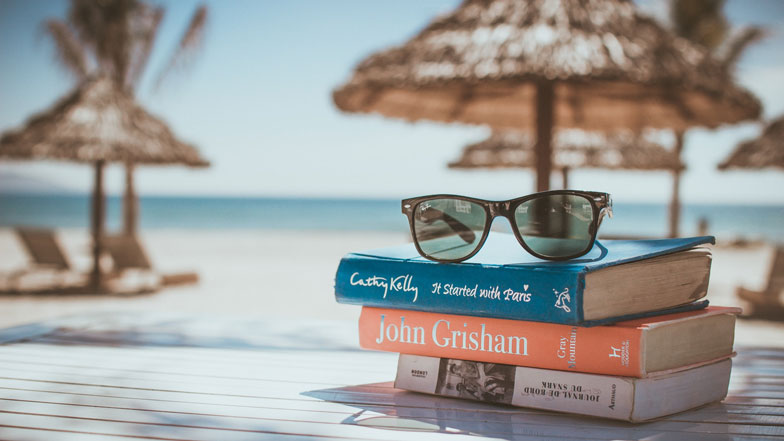
Getting out of the office? Don’t forget your inbox…
Whether it’s a fully-blown holiday, or just a few days away that’s at the forefront of your mind – tying up loose ends at work should never be overlooked. Aside from delegating your workload while you’re away, this also means setting up an out of office email.
To help you write yours, here’s everything you need to know, along with a few out of office templates for you to choose from:
What is an out of office email?
An out of office email is an automatic response you can set up to be sent when someone tries to get in touch with you whilst you’re away from the office.
It usually includes the following:
- How long you’re out of the office for
- Who to contact while you’re away
- Your return date
By providing this information for anyone who tries to contact you, it ensures important emails don’t go unnoticed or ignored.
When should I use an out of office email?
You should use your out of office email whenever you’re going to be away from the office – whether it’s for a day, a week, or even longer.
Although out of office emails are usually used when a person’s on holiday, they can also be used in a number of other circumstances.
For example:
- If you’re at a work event (e.g. a conference)
- If you’re off sick
- If you’re working from a different location
How long should an out of office email be?
Out of office emails should be short, succinct, and to the point – and should never include more information than is needed.
And, although it’s fine to include certain details (e.g. what you’re doing), it’s vital to keep it professional. After all, this email will be sent to anyone who contacts you – so it’s not the place for inside jokes.
Two to three sentences is usually enough to tell recipients everything they need to know.
How to set your out of office
Setting your out of office may be different depending on the email provider you use. But whether you’re on Outlook, Gmail, or another platform, it should be a relatively straightforward process.
Here’s how to set up automatic replies on Outlook and Gmail:
Outlook out of office
To set up your out of office on outlook, simply:
- Click the cog and select ‘Automatic replies’
- Select ‘Send automatic replies’
- Specify a time period
- Write your out of office email
- Confirm other details and press ‘OK’
Gmail out of office
To set up your out of office on Gmail, simply:
- Click the cog and select ‘Settings’
- Scroll down to ‘Out of Office AutoReply’
- Specify a time period
- Write your out of office email
- Confirm other details and press ‘Save Changes’
Out of office email templates
The ‘traditional’ one
Hello,
Thanks for your email. I will be out of the office until [date of return].
For immediate assistance, please contact my colleague [contact name] on [contact email/phone number] who should be able to help. Otherwise, I will respond to your email as soon as possible upon my return.
Kind regards,
[Your name]
The ‘I’m still (sort of) here’ one
Hello,
Thanks for your email. I will be out of the office until [date of return].
However, I’ll be checking in whenever I can, and will respond to all emails marked ‘urgent’ as soon as I am able to. For immediate assistance, you can contact me on [mobile number].
Kind regards,
[Your name]
The ‘sneak peek’ one
Hello,
Thanks for your email. I’m currently attending [insert event, conference etc here], and will return on [date of return].
Feel free to stop by at [location], where I will be speaking about [topic]. Here’s a link to
[video, article, website]that’ll tell you more about the event.
For immediate assistance, please contact my colleague [contact name] on [contact email/phone number] who should be able to help. Otherwise, I will respond to your email as soon as possible upon my return.
Kind regards,
[Your name]
Still searching for your perfect position? View all available jobs now





