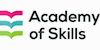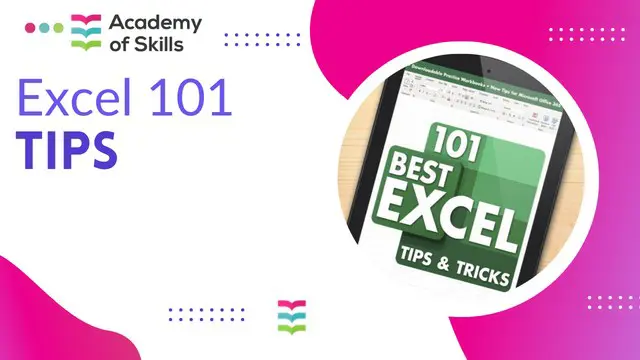
Excel 101 Tips to Master Microsoft Excel
Premium Quality Course | Study Materials Available | 24/7 Mentor Support & Certification Included | No Hidden Charge
Academy of Skills
Summary
- Reed Courses Certificate of Completion - Free
- Tutor is available to students
Add to basket or enquire
Overview
Do you wish to improve and monetize your Excel 101 Tips current abilities? Do you want to take a professionally created, industry-relevant course that you can take at any time and from any location? Do you wish you could learn a new skill set in order to get that Excel 101 Tips job? Continue reading!
Our teachers present the skills and frameworks that assist learners to overcome the relevant subject matters in this Excel 101 Tips Course. The entire Excel 101 Tips course is jam-packed with all of the necessary insights and examples from the theoretical and practical parts of the relevant subject; also, this Excel 101 Tips course is created for any creative student who needs it.
Academy of Skills will provide all the resources and structure essential for students to pass all sections of this Excel 101 Tips course. You'll get access to a varied group of well-known academics and industry professionals. Furthermore, you will collaborate with a diverse group of students from across the world to address real-world challenges. To ensure that you flourish in your job, we have packed the whole Excel 101 Tips course with crucial insights and examples of both theoretical and practical elements of Excel 101 Tips.
This premium online Excel 101 Tips course ensures the growth of your professional skills while also providing international accreditation. All of the themes and subtopics in Excel 101 Tipss are organised scientifically, taking into account the psychology of the learner and their total learning experience. The Excel 101 Tips modules are all simple to comprehend, interactive, and bite-sized. You will be able to learn Excel 101 Tips at your own speed, from any location, using any device that is appropriate. The Academy of Skills offers an internationally recognized certification for this Excel 101 Tips course.
Certificate
Learners can request a FREE PDF Certificate of completion after successfully completing the Excel 101 Tips course. An additional fee may be charged for Excel 101 Tips Hardcopy Certificate and includes Free Shipping in the UK.
Why Do Students Love the Academy of Skills?
Learn new skills at your will from Anywhere and Whenever you like. Get access to top online courses at the Academy of Skills.
- AudioVisual Lesson
Excel 101 Tips has all AudioVisual lesson that is simple to follow and has lesson control at your fingertips. - Learn anything
We got you covered if you wish to improve your abilities or learn a new hobby. - Learn Anywhere
Get a customized study plan that matches your hectic schedule. Learn Excel 101 Tips at your own speed while achieving your unique objectives. - Access to Top Instructors
Learn Excel 101 Tips from famous university and cultural institution graduates who will share their ideas and knowledge. - Learn Anytime
You get to choose when you wish to learn the Excel 101 Tips. You are free to study whenever you choose. - 24x7 Support
A 24-hour support team is available for the Excel 101 Tips course to assist you with any course-related issues. - Premium Learning System
Excel 101 Tips is hosted on Exceptional eLearning Management System
Certificates
Reed Courses Certificate of Completion
Digital certificate - Included
Will be downloadable when all lectures have been completed.
Curriculum
Course media
Description
With the help and knowledge of industry specialists, this novel Excel 101 Tips course has been put together. Excel 101 Tips has been meticulously created to fulfill the learning needs that will enable you to make a significant contribution to the area and carve out a successful career path.
Excel 101 Tips course was created to help motivated students become the best in their personal and professional lives. Many students have already completed and enjoyed this Excel 101 Tips course. This Excel 101 Tips education gave them the tools they needed to advance to more gratifying and rewarding jobs. This one-of-a-kind Excel 101 Tips course is suitable for devoted and ambitious learners who want to be the best at their career or profession.
With the help and knowledge of industry leaders, the original Excel 101 Tips was created. This Excel 101 Tips has been meticulously created to suit all of the learning criteria for making a significant contribution to the associated subject and subsequent career path. By participating in this Excel 101 Tips course, the student will receive valuable knowledge and skills that will help them land their ideal career and establish a strong personal and professional reputation.
After enrolling in this Excel 101 Tips course, you may use our tutor's assistance to help you with any questions you may have, which you can send to our learner support staff through email. This Excel 101 Tips is one of our most popular online courses, created by professionals for the future-focused professional and designed to provide learners with the tools and frameworks they need to lead successfully in a fast changing environment.
Enroll in the Excel 101 Tips right now to advance your abilities.
Curriculum
Course Curriculum: Excel 101 Tips
Here is a curriculum breakdown of the Excel 101 Tips course:
INTRODUCTION TO THE COURSE AND YOUR TUTOR
- Intro to the Course and Your Tutor
DATA
- Enter Number and Fractions
- Entering Dates and Times
- Name Cells and Ranges
- Validate Data Ebtry Using a Pick List
- Extend a Series of Dates with Autofill
- Add a Symbol or Special Character
- Compare Multiple Spreadsheets Using Freeze Panels
- Hide Rows
- Keyboard
- Speak Cells
- Find and Replace data
FORMULAS AND FUNCTIONS
- Add Values
- Function Wizard
- Formulas with Comments
- OneNote
- Define a Constant
- Apply Names in Functions
- Figure Out the Best Loan Terms
- Internal Rate of Return
- Nth Largest Value
- Large, Dmall, Max, Min
- Conditional Formula
- Conditional Formula with Names
- Count if
- Conditional sum
- Inner Calculator
- Square Roots
- Calculate the Duration Between Two Times
- Calculate Days Between Two Dates
COPYING DATA, FORMATS ETC.
- Copy a Range
- Transpose a Row into a Column
- Copy Styles to Another Workbook
- Chart Formatting
- Paste Special and Copying Worksheets
- Track Changes While Editing
LISTS
- Enter List Data Using a Form
- Searching Through a Data List
- Import a Word List into Excel
- Sort a List
- Filter a List
- Sort by Multiple Criteria
- Find Averages in Sorted Group
- Filter by Multiple Criteria
- Remove Duplicate Records from a List
- Count Filtered Records
- Filter by Multiple Criteria in the Same Column
- Chart a Filtered List
- Look up Information in a List
DATA PATTERNS
- Create a Pivot Table
- Modify a PivotTable and Layout
- Find the Average of a Field
- Create a Calculated Field
- Calculated Fields and Charts
- Hide Rows and Columns in a PivotTable
- AutoFormat a PivotTable
- Create a PivotChart
- Turning on the Data Analysis Function so that Statistical info can be Run
- Describe Data with Statistics
- Discover associations within your Data
- Product Numbers
- What-if Analysis
- Goal Seek
CREATING CHARTS
- Create a Chart
- Modify Chart Details
- Change the Chart Type
- Add a Trendline to a Chart
- Remove Chart Data
- Add Chart Data
- Missing Chart Data
- Error Bars
- Pull a Slice from a Pie Chart
- Label Slices of a Pie Chart
- Histogram
- Paste a Chart into Word
- Amending a Chart in Word
- Paste-link a Chart into Word
WORKSHEETS
- Format Numbers as Percentages
- Format currencies in Currency and Accounting Formats
- Format Column Headings
- Format Quickly with Format Painter
- Insert a Background Image into your Worksheet
- Create a Transparent Image
SAVING AND PRINITING WORKSHEETS
- Save a Workbooks as a Template
- Save a Workbook as an XML Spreadsheet
- Print Multiple Cell Ranges on One Page
- Page Set Up - Header Footer Margins - 1 pg printing
- Print Multiple Areas of a Workbook
- Print Multiple Worksheets of a Workbook
- Repeat Headings of a Row of Column
- Print Functions to Show Calculations and Comments
EXTENDING EXCEL
- Hyperlink a Worksheet to another Office Document
- Embed a Chart within PowerPoint
- Publish an Interactive Workbook
- Importing Data from a Website or Access Database
- Import a Worksheet into Access
- Use Excel Data to Create labels in Word
CUSTOMIZING EXCEL
- Launch a Specific Workbook when Excel Opens
- Save Time by Creating a Custom View
- Create a Custom Number Format
- Changing Text to Columns
- Create a Macro to Format Numbers
Who is this course for?
The Excel 101 Tips training course is ideal for highly driven students who wish to improve your personal and professional abilities while also preparing for the career of their dreams! This Excel 101 Tips is also great for persons who want to learn more about this topic in depth and appreciate being up to speed on the newest facts and expertise.
Requirements
- There are no official requirements for Excel 101 Tips
- Excel 101 Tips requires a basic Internet connection
- Excel 101 Tips requires you to have access to a computer, tablet, or a mobile device
- Knowledge of basic English
Career path
The Excel 101 Tips course is meant to prepare you for the job of your dreams, a promotion at work, or being self-employed and starting your own business. Courses from the Academy of Skills will help you enhance your profession and keep your skills current.
Questions and answers
Currently there are no Q&As for this course. Be the first to ask a question.
Reviews
Currently there are no reviews for this course. Be the first to leave a review.
Legal information
This course is advertised on reed.co.uk by the Course Provider, whose terms and conditions apply. Purchases are made directly from the Course Provider, and as such, content and materials are supplied by the Course Provider directly. Reed is acting as agent and not reseller in relation to this course. Reed's only responsibility is to facilitate your payment for the course. It is your responsibility to review and agree to the Course Provider's terms and conditions and satisfy yourself as to the suitability of the course you intend to purchase. Reed will not have any responsibility for the content of the course and/or associated materials.