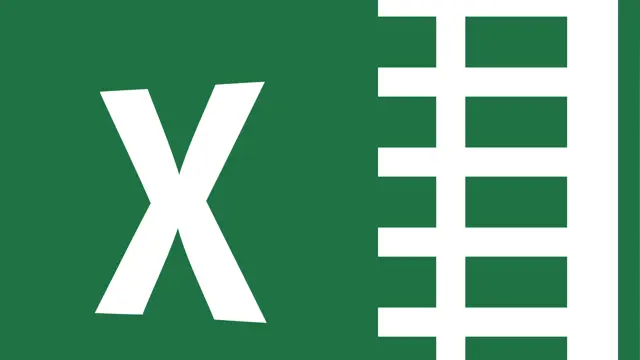
Microsoft Excel Complete Courses
Interactive Video Lessons | Free E-Certificate | Tutor Support
Blackboard Learning
Summary
- Certification of Completion - Free
- Reed Courses Certificate of Completion - Free
- Tutor is available to students
Add to basket or enquire
Overview
Excel is a spreadsheet-based software tool developed by Microsoft that employs formulae and functions to save and analyze numerical data. Excel analysis is widely used by businesses of all sizes, all over the world, to undertake data analysis. It includes calculating and computation tools, graphing tools, pivot tables, and Visual Basic for Applications, a macro programming language (VBA).
To manage data manipulations such as arithmetic calculations, Microsoft Excel uses a grid of cells arranged into numbered rows and letter-named columns, which is common to all spreadsheets. It has several built-in features to assist with statistical, technological, and financial concerns. Line graphs, histograms, and charts, as well as a restricted three-dimensional graphical presentation, may be used to display data. It allows data to be split to see how it is affected by various events from various angles (using pivot tables and the scenario manager). A pivot table is a tool for analyzing data. This is done by simplifying large data sets with PivotTable fields.
By completing this Microsoft Excel Complete Course, you will get more knowledge along with practical tips and advice, which will help you to learn every aspect of the Microsoft Excel Complete Course. This Microsoft Excel Complete Course gives you the confidence to pursue a career as a data analyst or a career related to Microsoft Excel.
This Microsoft Excel Complete Course is designed with many relevant video classes, PDFs, and exercises. So, after completing this Microsoft Excel Complete Course, you will be completely ready with all the requirements to be a research analyst in today’s job market.
You will have the best guidelines given by our expert trainers who are experienced in Microsoft Excel. Under the supervision of these trainers, along with the provided video classes and PDFs, you can unleash your Excel skills to the top and have a strong position in the job market.
Certificates
Certification of Completion
Digital certificate - Included
Reed Courses Certificate of Completion
Digital certificate - Included
Will be downloadable when all lectures have been completed.
Curriculum
Course media
Description
What will you learn from this course:
- Adjusting Excel Worksheets: What You Need to Know
- Visualise Data with Charts: Tailoring your approach to maximize the impact
- Mastering Excel’s PowerPivot Add-In
- Auditing Formulas & Custom Views in Excel
Program content:
- Excel Course Introduction
- Excel Course Section Overview
- What is Microsoft Excel?
- Who This Course is For
- Microsoft Excel Marketplace
- Microsoft Excel Job Opportunities
- Microsoft Excel Job Types
- Getting Started with Excel
- Finding & Opening Microsoft Excel
- Excel's Start Screen
- Explaining the Excel Interface
- Excel Interface Continued
- Excel Workbook vs. Excel Worksheet
- Saving & Opening Excel Documents
- Customizing the Excel Quick Access Toolbar
- Customizing the Excel Ribbon
- Excel Shortcut Keys
- Values, Referencing, and Formulas
- Creating Excel Labels
- Entering Numeric Values in Excel
- Formatting Date Values in Excel
- Building Basic Formulas in Excel
- Order of Operations
- Relative vs. Absolute Cell References
- Intro to Excel Functions
- Excel Functions Explained
- The SUM() Function
- The MIN() & MAX() Function
- The AVERAGE() Function
- COUNT() Functions
- Adjusting Excel Worksheets
- Moving & Copying Data
- Insert & Delete Rows/Columns
- Adjusting the Width and height of Cells
- Hiding and Unhiding Excel Rows and Columns
- Renaming, Moving & Deleting Excel Worksheets
- Adding Protection to Specific Cells
- Protecting the Structure of a Workbook
- Adding a Workbook Password to Open File
- Visually Pleasing Cell Formatting
- Formatting Fonts and Cell Background Colour
- Adding Cell Borders
- Formatting Data Appropriately
- The Magic Behind Excel's Format Painter
- Creating Styles for Formatting Efficiency
- Merging Cells for a Cleaner Look
- The Power of Conditional Formatting
- How to Insert Images and Shapes
- Grab User’s Attention using Illustrations
- Customising Icons
- Create Compelling Graphics with SmartArt
- Visualise Data with Charts
- The Commonly used Column Chart
- Changing the Chart Design
- Formatting Elements of a Chart
- Modifying the Data, Type & Location of a Chart
- Little Slice of Pie Charts
- Excel's Printing Options
- Print Preview Options
- Excel's Page Layout View
- Printing a Specific Range of Cells
- Converting Spreadsheets to PDF Files
- Benefits of Using Excel Templates
- Why Create an Excel Template
- How to Create an Excel Template
- Working with Excel Datasets
- How to Prepare Data for Analysis
- How to Sort Data in Excel
- Multi-Level Sorting
- Custom Sorting Datasets in Excel
- Applying Filters to Datasets
- Creating Subtotals within a Dataset
- Converting Datasets into Tables
- Finding & Removing Duplicate Values
- Excel Database Functions
- The SUMIF() Function
- The DSUM() Function
- DSUM() Function Cont.
- The SUBTOTAL() Function
- Excel Data Validation
- What is Excel Data Validation?
- Creating a Drop Down List with Data Validation
- Different Types of Excel Data Validation
- Adding Custom Alerts to Data Validation
- Creating a Dynamic Drop Down List
- Complex Validation: Dependent Drop-Down List!
- Excel PivotTables
- Creating an Excel Pivot Table
- Modifying Excel PivotTables
- Grouping & Filtering PivotTable Data
- Drilling Down into PivotTable Data
- Creating Pivot Charts & Utilising Slicers
- Excel's PowerPivot Add-In
- What is PowerPivot?
- Activating the Excel PowerPivot Add-In
- Creating Relationships between Data Tables
- Using Data Models to Create PivotTables
- How to Create PowerPivot KPIs
- Excel's Conditional Functions
- Excel’s IF() Function
- IF() Function with AND() Criteria
- IF() Function with OR() Criteria
- Nesting Multiple IF() Functions
- The COUNTIF() Function
- Key Benefits of Named Ranges
- Excel's Lookup Functions
- VLOOKUP() Function
- The Beauty of Excel’s IFERROR() Function
- HLOOKUP() Function
- INDEX() Function
- MATCH() Function
- INDEX() and MATCH() Combined
- Two-Way Lookup with INDEX() and MATCH()
- Text-Based Functions in Excel
- LEFT(), RIGHT() and MID() Function
- Extracting Specific Text using LEN() & SEARCH()
- Combining Text with CONCATENATE()
- Quick Tips & Other Text-Based Functions
- Auditing Formulas & Custom Views in Excel
- Tracing Precedents & Dependents in Formulas
- Showing Formulas
- Grouping Data
- 3D Referencing in Formulas
- Utilizing the Watch Window in Excel
- How to Freeze Panes in Excel
- Excel’s “What If?” Tools
- Excel’s Scenario Manager Tool
- Goal Seek in Excel
- Compare Results with Excel Data Tables
- Solver Tool
- Welcome to Excel VBA!
- The Power Behind Excel VBA
- A Look Inside the Visual Basic Editor (VBE)
- Recording a Macro
- Saving & Opening a Macro-Enabled Workbook
- The VBA Language
- Modules and Procedures
- Objects, Methods, and Properties
- Excel VBA Variables
- Writing VBA Code
- Referencing a Range
- InputBox & MsgBox
- Using Variables in VBA Code
- If Then Else Statement
- Worksheet Functions inside VBA
- Creating User-Defined Functions
- User-Defined Functions within VBA Scripts
- Important VBA Tools and Logic
- Find the Last Row of the Data
- Find the Last Column of the Data
- With Statement
- Debugging & Error Handling
- Debugging & Error Handling Cont.
- Excel VBA Loops
- For Next Loop
- Do Until Loop
- For Each Loop
- Triggering Macros
- Assigning Macros to Shapes
- Form Controls vs. ActiveX Controls
- Worksheet Events
- Workbook Events
- Fun with VBA Events!
- Excel User Forms
- Creating an Excel UserForm
- Adding Controls to UserForms
- How to Show a UserForm
- Passing TextBox Values to Desired Cells
- Passing Option Buttons to Desired Cells
- UserForm ComboBoxes
- Clearing Values from UserForm Controls
- How to Close a UserForm
- UserForms and Protected Sheets
- Starting a Career in Excel
- Creating an Excel Resume
- Getting Started with Freelancing
- How to Become an Excel Freelancer
- Top Freelance Websites
- How to Get Your First Client
- Personal Branding
- Networking Do's and Don'ts
- Importance of Having a Website
Blackboard Learning is an online learning platform by which students from any corner of the world can learn his/her desired course. Using online learning, we assist students in realizing their full potential and advancing their careers. Today, our goal is to be the world's leading provider of online learning experiences with a global impact. By leveraging online learning, we assist students in preparing for bright futures in world-changing jobs. We provide a wide range of categories including Accounting & IT, Programming, Creative, and more. Our courses are designed to stretch students intellectually through state-of-the-art online learning.
Who is this course for?
- This Microsoft Excel Complete Course is ideal for people looking to progress their career into a data analyst
- For those who want to become research analysts, as well as looking to further develop their skills and knowledge.
- People who want to perform better in Microsoft Excel Beginner to expert course related career.
- Those who are passionate about learning Microsoft Excel Beginner to expert course-related skills.
- Learners who desire to be more efficient in Microsoft Excel Beginner to expert course
Requirements
No prior knowledge or experience required
Career path
- Auditing Formulas & Custom Views in Excel To save time and stress, make a daily, weekly, and long-term work and goal plan.
- Working with Excel Datasets
- Excel PivotTables
- Excel’s Lookup Functions
Questions and answers
Currently there are no Q&As for this course. Be the first to ask a question.
Reviews
Currently there are no reviews for this course. Be the first to leave a review.
Legal information
This course is advertised on reed.co.uk by the Course Provider, whose terms and conditions apply. Purchases are made directly from the Course Provider, and as such, content and materials are supplied by the Course Provider directly. Reed is acting as agent and not reseller in relation to this course. Reed's only responsibility is to facilitate your payment for the course. It is your responsibility to review and agree to the Course Provider's terms and conditions and satisfy yourself as to the suitability of the course you intend to purchase. Reed will not have any responsibility for the content of the course and/or associated materials.


