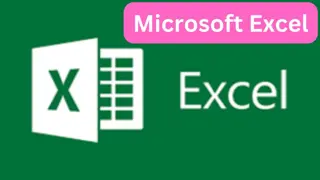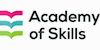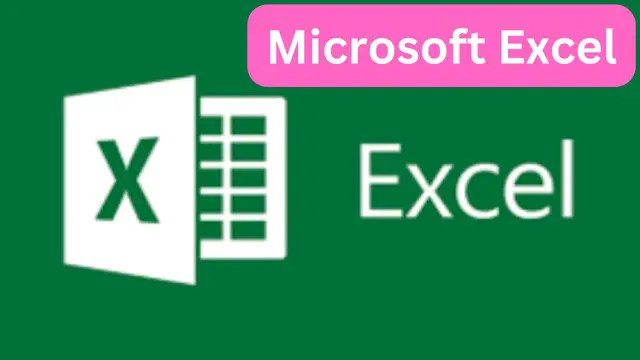
Microsoft Excel Full Course
Video Lessons | FREE Support | FREE Certification Included | TOP Quality Course | No Hidden Fees
Academy of Skills
Summary
- Reed courses certificate of completion - Free
- Tutor is available to students
Add to basket or enquire
Overview
Do you wish to improve your Become Microsoft Excel Professional current abilities? Do you want to take a professionally created, industry-relevant course that you can take at any time and from any location? Do you wish you could learn a new skill set in order to get that Become Microsoft Excel Professional job? Continue reading!
Our teachers present the skills and frameworks that assist learners to overcome the relevant subject matters in this Become Microsoft Excel Professional Course. The entire Become Microsoft Excel Professional course is jam-packed with all of the necessary insights and examples from the theoretical and practical parts of the relevant subject; also, this Become Microsoft Excel Professional course is created for any creative student who needs it.
Academy of Skills will provide all the resources and structure essential for students to pass all sections of this Become Microsoft Excel Professional course. You'll get access to a varied group of well-known academics and industry professionals. Furthermore, you will collaborate with a diverse group of students from across the world to address real-world challenges. To ensure that you flourish in your job, we have packed the whole Become Microsoft Excel Professional course with crucial insights and examples of both theoretical and practical elements of Become Microsoft Excel Professional.
This premium online Become Microsoft Excel Professional course ensures the growth of your professional skills while also providing international accreditation. All of the themes and subtopics in Become Microsoft Excel Professionals are organised scientifically, taking into account the psychology of the learner and their total learning experience. The Become Microsoft Excel Professional modules are all simple to comprehend, interactive, and bite-sized. You will be able to learn Become Microsoft Excel Professional at your own speed, from any location, using any device that is appropriate. The Academy of Skills offers an internationally recognized certification for this Become Microsoft Excel Professional course.
Certificate
Learners can request a FREE PDF Certificate of completion after successfully completing the Become Microsoft Excel Professional course. An additional fee may be charged for Become Microsoft Excel Professional Hardcopy Certificate and includes Free Shipping in the UK.
Why Do Students Love the Academy of Skills?
Learn new skills at your will from Anywhere and Whenever you like. Get access to top online courses at the Academy of Skills.
- AudioVisual Lesson
Become Microsoft Excel Professional has all AudioVisual lesson that is simple to follow and has lesson control at your fingertips. - Learn anything
We got you covered if you wish to improve your abilities or learn a new hobby. - Learn Anywhere
Get a customized study plan that matches your hectic schedule. Learn Become Microsoft Excel Professional at your own speed while achieving your unique objectives. - Access to Top Instructors
Learn Become Microsoft Excel Professional from famous university and cultural institution graduates who will share their ideas and knowledge. - Learn Anytime
You get to choose when you wish to learn the Become Microsoft Excel Professional. You are free to study whenever you choose. - 24x7 Support
A 24-hour support team is available for the Become Microsoft Excel Professional course to assist you with any course-related issues. - Premium Learning System
Become Microsoft Excel Professional is hosted on Exceptional eLearning Management System
Certificates
Reed courses certificate of completion
Digital certificate - Included
Will be downloadable when all lectures have been completed
Curriculum
-
Excel from A-Z Course Introduction 21:48
-
Getting Started with Excel 21:13
-
Values, Referencing and Formulas 29:49
-
Intro to Excel Functions 20:45
-
Adjusting Excel Worksheets 35:01
-
Visually Pleasing Cell Formatting 34:00
-
How to Insert Images and Shapes! 18:55
-
Visualize Data with Charts 22:23
-
Excel's Printing Options 16:07
-
Benefits of Using Excel Templates 06:44
-
Working with Excel Datasets 35:22
-
Excel Database Functions 30:02
-
Excel Data Validation 33:22
-
Excel PivotTables 27:35
-
Excel's PowerPivot Add-In 24:36
-
Excel's Conditional Functions 31:31
-
Excel's Lookup Functions 38:09
-
Text Based Functions in Excel 31:45
-
Auditing Formulas & Custom Views in Excel 19:45
-
Excel’s “What If?” Tools 27:32
-
Welcome to Excel VBA! 17:55
-
The VBA Language 17:09
-
Writing VBA Code 56:54
-
Important VBA Tools and Logic 27:08
-
Excel VBA Loops 18:51
-
Triggering Macros 24:53
-
Excel User Forms 47:09
-
Starting a Career in Excel 44:47
Course media
Description
Curriculum
Course Curriculum: Become Microsoft Excel Professional
Here is a curriculum breakdown of the Become Microsoft Excel Professional course:
1 - Excel from A-Z Course Introduction
1 - Excel from A-Z Course Intro
2 - Who is This Course For
3 - Excel Job Opportunities
4 - Excel Job Types
5 - Microsoft Excel Marketplace
6 - What is Microsoft Excel
2 - Getting Started with Excel
7 - Customizing the Excel Ribbon
8 - Customizing the Quick Access Toolbar
9 - Excel Interface Cont
10 - Excel Shortcut Keys
11 - Excel Workbook vs. Excel Worksheet
12 - Excel_s Start Screen
13 - Explaining the Excel Interface
14 - Finding and Opening Excel
15 - Saving an Excel Doc
3 - Values, Referencing and Formulas
16 - Building Basic Formulas in Excel
17 - Creating Excel Labels
18 - Entering Numeric Data in Excel
19 - Formatting Date Values in Excel
20 - Order of Operation
21 - Relative vs Absolute Cell References
4 - Intro to Excel Functions
22 - COUNT Functions
23 - Excel Functions Explained
24 - The AVERAGE Function
25 - The MIN and MAX Function
26 - The SUM Function
5 - Adjusting Excel Worksheets
27 - Adding a Workbook Password to Open File
28 - Adding Protection to Specific Cells
29 - Adjusting the Width and Height of Cells
30 - Hiding and Unhiding Excel Rows and Columns
31 - Insert and Delete Rows and Columns
32 - Moving and Copying Data
33 - Protecting the Structure of a Workbook
34 - Renaming Moving and Deleting Excel Worksheets
6 - Visually Pleasing Cell Formatting
35 - Adding Cell Borders
36 - Creating Styles for Formatting Efficiency
37 - Formatting Data Appropriately
38 - Formatting Fonts and Cell Background Color
39 - Merging Cells
40 - The Magic Behind Excel_s Format Painter
41 - The Power of Conditional Formatting
7 - How to Insert Images and Shapes!
42 - Create Compelling Graphics with SmartArt
43 - Customizing Icons
44 - Grab Users Attention using Illustrations
8 - Visualize Data with Charts
45 - Changing the Chart Design
46 - Formatting Elements of a Chart
47 - Little Slice of Pie Charts
48 - Modifying the Data Type and Location of a Chart
49 - The Commonly Used Column Chart
9 - Excel's Printing Options
50 - Converting Spreadsheets to PDF Files
51 - Excels Page Layout View
52 - Print Preview Options
53 - Printing a Specific Range of Cells
10 - Benefits of Using Excel Templates
54 - How to Create an Excel Template
55 - Why Create an Excel Template
11 - Working with Excel Datasets
56 - Applying Filters to Datasets
57 - Converting Datasets into Tables
58 - Creating Subtotals within a Dataset
59 - Custom Sorting Datasets in Excel
60 - Finding and Removing Duplicate Values
61 - How to Prepare Data for Analysis
62 - How to Sort Data in Excel
63 - Multi Level Sorting
12 - Excel Database Functions
64 - The DSUM Function Cont
65 - The DSUM Function
66 - The SUBTOTAL Function
67 - The SUMIF Function
13 - Excel Data Validation
68 - Adding Custom Alerts to Data Validation
69 - Creating a Drop Down List with Data Validation
70 - Creating a Dynamic Drop Down List
71 - Dependent Drop Down List
72 - Different Types of Data Validation
73 - What is Excel Data Validation
14 - Excel PivotTables
74 - Creating an Excel Pivot Table
75 - Creating PivotCharts and Slicers
76 - Drilling Down into PivotTable Data
77 - Grouping Filtering PivotTable Data
78 - Modifying Excel Pivot Tables
15 - Excel's PowerPivot Add-In
79 - Activating the Excel PowerPivot AddIn
80 - Creating Relationships between Data Tables
81 - How to Create PowerPivot KPIs
82 - Using Data Models to Create PivotTables
83 - What is PowerPivot
16 - Excel's Conditional Functions
84 - Excels IF Function
85 - IF AND Function
86 - IF OR Function
87 - Key Benefits of Using Named Ranges
88 - Nesting Multiple IF Functions
89 - The COUNTIF Function
17 - Excel's Lookup Functions
90 - INDEX and MATCH Combined
91 - The Beauty of Excels IFERROR Function
92 - The HLOOKUP Function
93 - The INDEX Function
94 - The MATCH Function
95 - The VLOOKUP Fumction
96 - Two Way Lookup with INDEX and MATCH
18 - Text Based Functions in Excel
97 - Combining Text with CONCATENATE
98 - Extracting Specific Text using LEN and SEARCH
99 - LEFT RIGHT MID Function
100 - Quick Tips and Other Text Based Functions
19 - Auditing Formulas & Custom Views in Excel
101 - 3D Referencing in Formulas
102 - Grouping Data
103 - How to Freeze Panes in Excel
104 - Showing Formulas
105 - Tracing Precedents and Dependents in Formulas
106 - Utilizing the Watch Window in Excel
20 - Excel’s “What If?” Tools
107 - Compare Results with Excel Data Tables
108 - Excels Scenario Manager Tool
109 - Goal Seek in Excel
110 - Solver Tool
21 - Welcome to Excel VBA!
111 - A Look Inside the Visual Basic Editor
112 - Recording a Macro
113 - Saving and Opening a Macro Enabled Workbook
114 - The Power Behind Excel VBA
22 - The VBA Language
115 - Excel VBA Variables
116 - Modules and Procedures
117 - Object Methods and Properties
23 - Writing VBA Code
118 - Creating User Defined Functions
119 - If Then Else Statement
120 - InputBox and MsgBox
121 - Referencing a Range
122 - User Defined Functions within VBA Scripts
123 - Using Variables in VBA Code
124 - Worksheet Functions inside VBA
24 - Important VBA Tools and Logic
125 - Debugging and Error Handling Cont
126 - Debugging and Error Handling
127 - Find Last Column of Data
128 - Find Last Row of Data
129 - With Statement
25 - Excel VBA Loops
130 - Do Until Loop
131 - For Each Loop
132 - For Next Loop
26 - Triggering Macros
133 - Assigning Macros to Shapes
134 - Form Controls vs Active X Controls
135 - Fun with VBA Events
136 - Workbook Events
137 - Worksheet Events
27 - Excel User Forms
138 - Adding Controls to UserForms
139 - Clearing Values from UserForm Controls
140 - Creating an Excel UserForm
141 - How to Close an UserForm
142 - How to Show an UserForm
143 - Passing Option Buttons Values to Desired Cells
144 - Passing TextBox Values to Desired Cells
145 - UserForm ComboBoxes
146 - UserForms and Protected Sheets
28 - Starting a Career in Excel
147 - Creating an Excel Resume
148 - Getting Started with Freelancing
149 - Getting Your First Client
150 - How to Become an Excel Freelancer
151 - Importance of Website
152 - Networking Do’s and Don’ts
153 - Personal Branding
154 - Top Freelance Sites
Who is this course for?
The Become Microsoft Excel Professional training course is ideal for highly driven students who wish to improve your personal and professional abilities while also preparing for the career of their dreams! This Become Microsoft Excel Professional is also great for persons who want to learn more about this topic in depth and appreciate being up to speed on the newest facts and expertise.
Requirements
- There are no official requirements for Become Microsoft Excel Professional
- Become Microsoft Excel Professional requires a basic Internet connection
- Become Microsoft Excel Professional requires you to have access to a computer, tablet, or a mobile device
- Knowledge of basic English
Career path
The Become Microsoft Excel Professional course is meant to prepare you for the job of your dreams, a promotion at work, or being self-employed and starting your own business.
Courses from the Academy of Skills will help you enhance your profession and keep your skills current.
Questions and answers
Currently there are no Q&As for this course. Be the first to ask a question.
Reviews
Currently there are no reviews for this course. Be the first to leave a review.
Legal information
This course is advertised on reed.co.uk by the Course Provider, whose terms and conditions apply. Purchases are made directly from the Course Provider, and as such, content and materials are supplied by the Course Provider directly. Reed is acting as agent and not reseller in relation to this course. Reed's only responsibility is to facilitate your payment for the course. It is your responsibility to review and agree to the Course Provider's terms and conditions and satisfy yourself as to the suitability of the course you intend to purchase. Reed will not have any responsibility for the content of the course and/or associated materials.