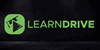Microsoft Office for Office Administration
CPD Accredited | Instant Access | 02 Courses Bundle
Learndrive
Summary
- Accredited Certificate from LearnDrive - Free
- Reed Courses Certificate of Completion - Free
- Learndrive Special Bundle Certificate - £7
- Tutor is available to students
Add to basket or enquire
Overview
Discover the power of Microsoft Office to revolutionize office administration. This comprehensive course equips you with the essential Microsoft Office skills needed to excel in modern office environments. Join us to master Microsoft Office applications and streamline your administrative tasks efficiently.
Key Performance Metrics:
- Navigate Microsoft Office Excel with proficiency.
- Create impactful presentations using Microsoft Office PowerPoint.
- Draft and format documents in Microsoft Office Word.
- Understand roles and tools for Microsoft Office administrative assistants.
- Organize daily routines and workstations using Microsoft Office tools.
Courses Included:
- Course 01: Mastering Microsoft Office 2021
- Course 02: Administrative Assistant
Accreditation:
Microsoft Office for Office Administration Course is CPDQE accredited, which serves as an impactful mechanism for skill enhancement.
Certificates
Accredited Certificate from LearnDrive
Digital certificate - Included
Reed Courses Certificate of Completion
Digital certificate - Included
Will be downloadable when all lectures have been completed.
Learndrive Special Bundle Certificate
Digital certificate - £7
Curriculum
Course media
Description
Key Lesson Snippets:
➥ Microsoft Office Excel 2021
Gain in-depth knowledge of Excel 2021, focusing on data management, spreadsheet functionalities, and advanced formulas to handle administrative tasks effectively.
➥ Microsoft Office PowerPoint
Learn to design engaging and professional presentations that communicate information clearly and persuasively, an essential skill for effective office communication.
➥ Microsoft Office Word
Master document creation, from simple memos to complex reports, with Microsoft Word's extensive formatting, styles, and design options.
➥ Introduction to Administrative Assistant
Explore the role of an administrative assistant with an emphasis on using Microsoft Office tools to manage appointments, schedules, and office documentation.
➥ Workstation and Daily Routine Management
Organize and optimize your daily administrative routines using Microsoft Office applications to enhance efficiency and productivity at your workstation.
➥ Relationship Management
Understand the techniques to build and maintain professional relationships, enhancing workplace communication and cooperation.
➥ Travel Arrangements
Master the logistics of planning and booking travel, including accommodations and itineraries, to ensure smooth business trips.
➥ Email Management
Develop strategies to efficiently handle email communication, prioritize messages, and maintain professional correspondence.
➥ Dealing with People and Managing Conflicts
Gain insights into navigating interpersonal dynamics and resolving conflicts constructively in the workplace.
Who is this course for?
This course will pave the way for higher study in the field of Microsoft Office for Office Administration. You can enrol on higher level Microsoft Office for Office Administration courses, such as:
- Level 3 Certificate in Microsoft Office
- Level 4 Certificate in Microsoft Office
- Level 5 Certificate in Microsoft Office
- Level 3 Diploma in Microsoft Office
- Level 4 Diploma in Microsoft Office
- Level 5 Diploma in Microsoft Office
- Level 3 Certificate in the Use of Microsoft Office Applications
- Level 3 Diploma in Microsoft Office Suite
- BTEC Level 3 Diploma in Microsoft Office Applications
Career path
- Office Administrator
- HR Admin
- Receptionist
- Audio Typist
- Office Admin
- Customer service representative
- Administrative assistant
Questions and answers
Currently there are no Q&As for this course. Be the first to ask a question.
Reviews
Currently there are no reviews for this course. Be the first to leave a review.
Legal information
This course is advertised on reed.co.uk by the Course Provider, whose terms and conditions apply. Purchases are made directly from the Course Provider, and as such, content and materials are supplied by the Course Provider directly. Reed is acting as agent and not reseller in relation to this course. Reed's only responsibility is to facilitate your payment for the course. It is your responsibility to review and agree to the Course Provider's terms and conditions and satisfy yourself as to the suitability of the course you intend to purchase. Reed will not have any responsibility for the content of the course and/or associated materials.