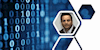Microsoft Office: Microsoft PowerPoint
Beginner to Advanced
UTCLI LLC
Summary
- Reed courses certificate of completion - Free
Add to basket or enquire
Overview
This is the only PowerPoint course you will need if you want to learn how to design PowerPoint Presentations AND Create Compelling PowerPoint slides.
Imran Afzal is a leading technology expert and trainer and the instructor of many top selling courses in the fields of Linux and other IT specialties.
Certificates
Reed courses certificate of completion
Digital certificate - Included
Will be downloadable when all lectures have been completed
Curriculum
-
Introduction 07:45
-
Creating Your First PowerPoint Slide 18:20
-
Editing Objects in Slides - Home Menu 1:55:51
-
Adding Objects to Slides - Insert Menu 2:23:42
-
Designing Slides - Design Menu 14:19
-
Slide Transitions - Transition Menu 14:06
-
All About Animations 41:02
-
Slide Show 36:47
-
Presentation Review 23:59
-
Viewing Presentation - View Menu 22:18
-
File Menu 1:33:45
Course media
Description
What you'll learn
-
Create a fully-animated business presentation
-
Create sophisticated and well-organized presentations
Section 1 - Introduction
Section 2 – Creating your first PowerPoint Slide
Section 3 - Editing Objects in Slides - Home Menu
Section 4 - Adding Objects to Slides - Insert Menu
Section 5 - Designing Slides - Design Menu
Section 6 - Transitions
Section 7 - Animations
Section 8 - Slide Show
Section 9 - Review
Section 10 - View
Who is this course for?
- Students
- Business professionals
Requirements
-
A Windows based version of Microsoft PowerPoint 2007, 2010, 2013, 2016 or 2019 (Office 365)
-
Determination to improve your skills and learn easy-to-follow design practices
Questions and answers
Hello. Does this course include creating Powerpoint templates? I could just be misunderstanding terminology. Many thanks Amanda
Answer:Hi Amanda, Sorry it does not Thanks Imran
This was helpful.
Reviews
Legal information
This course is advertised on reed.co.uk by the Course Provider, whose terms and conditions apply. Purchases are made directly from the Course Provider, and as such, content and materials are supplied by the Course Provider directly. Reed is acting as agent and not reseller in relation to this course. Reed's only responsibility is to facilitate your payment for the course. It is your responsibility to review and agree to the Course Provider's terms and conditions and satisfy yourself as to the suitability of the course you intend to purchase. Reed will not have any responsibility for the content of the course and/or associated materials.