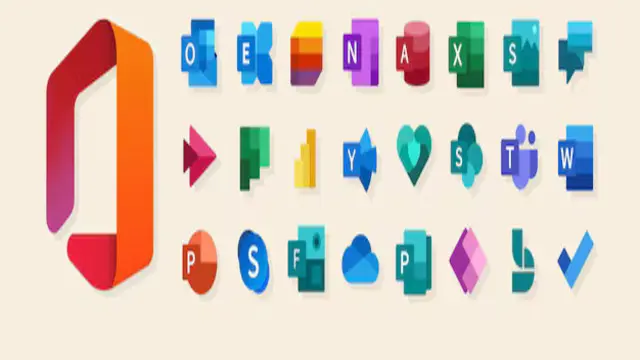
Microsoft Office Skills (Word, PowerPoint, Excel, Outlook, Project, Access, OneNote)
Update on 2024 | CPD Certified | Free Digital Certificate | Free Exam | Lifetime Access | 24/7 Student Support.
Summary
- Certificate of Completion - Free
- Reed Courses Certificate of Completion - Free
- Tutor is available to students
Add to basket or enquire
Overview
Are you looking to enhance your proficiency in Microsoft Office applications and unlock the full potential of these powerful tools? Look no further! Our comprehensive course on Microsoft Office Skills (Word, PowerPoint, Excel, Outlook, Project) is designed to equip you with the knowledge and expertise needed to navigate and utilize these popular software programs effectively.
In today's fast-paced world, Microsoft Office applications have become indispensable in various professional and personal settings. Whether you are a student, a working professional, an entrepreneur, or someone eager to acquire valuable digital skills, this course will provide you with a solid foundation and enable you to harness the capabilities of Microsoft Office to your advantage.
Throughout this course, you will embark on a transformative learning journey that covers five essential Microsoft Office applications: Word, PowerPoint, Excel, Outlook, and Project. Each module is meticulously crafted to offer hands-on practice and practical insights, ensuring that you not only understand the theory but also gain the ability to apply these skills in real-life scenarios.
Key Features:
- Comprehensive Curriculum
- Structured Learning Path
- Real-Life Case Studies
- Expert Guidance
- Self-Paced Learning
- Continuous Improvement Mindset
By the end of this course, you will:
- Possess a comprehensive understanding of the essential Microsoft Office applications, including Word, PowerPoint, Excel, Outlook, and Project.
- Master the skills required to create, edit, and format professional documents in Microsoft Word.
- Create visually appealing and engaging presentations using Microsoft PowerPoint, incorporating multimedia elements effectively.
- Develop proficiency in organizing and analyzing data in Microsoft Excel, utilizing formulas, functions, and data manipulation techniques.
- Streamline your email management, scheduling, and communication with Microsoft Outlook, optimizing your productivity.
- Gain expertise in project management using Microsoft Project, including planning, scheduling, tracking, and resource allocation.
- Improve your efficiency by utilizing time-saving tools and features within each Microsoft Office application.
- Enhance your collaboration and document sharing abilities by leveraging the collaboration features of Microsoft Office.
- Apply your newly acquired skills to real-life scenarios and tasks, ensuring practical knowledge and readiness for professional environments.
- Boost your overall digital literacy and employability by acquiring valuable Microsoft Office skills that are highly sought after in various industries.
By the end of this course, you will have gained a comprehensive understanding of Microsoft Office applications, enabling you to work smarter, faster, and more efficiently. Whether you are a novice seeking to develop essential skills or an experienced user aiming to enhance your proficiency, this course will empower you to unleash the full potential of Microsoft Office and excel in your personal and professional endeavors.
Join us today and embark on your journey to becoming a Microsoft Office expert!
Certificates
Certificate of Completion
Digital certificate - Included
Reed Courses Certificate of Completion
Digital certificate - Included
Will be downloadable when all lectures have been completed.
Curriculum
-
Disclaimer 01:00
- 1: Disclaimer 01:00
-
Microsoft Word 2:39:38
- 2: Lesson 1 - Introduction 00:47
- 3: Lesson 2 - Getting Started 09:59
- 4: Lesson 3 - Creating Word Document 10:02
- 5: Lesson 4 - Add and edit a Template 10:09
- 6: Lesson 5 - Navigation and Selection of texts 10:18
- 7: Lesson 6 - Modifying Text 10:14
- 8: Lesson 7 - Finding and Replacing Texts 10:56
- 9: Lesson 8 - Formatting Texts and paragraphs 10:35
- 10: Lesson 9 - Additional font and paragraph tools 11:23
- 11: Lesson 10 - Align texts using Tabs 10:23
- 12: Lesson 11 - Displaying Texts as list items 10:39
- 13: Lesson 12 - Add Table and modifying them 10:34
- 14: Lesson 13 - Adding graphic object in document 11:04
- 15: Lesson 14 - Additional Tools in Insert 11:04
- 16: Lesson 15 - Themes 10:44
- 17: Lesson 16 - Layout 10:47
-
Microsoft Excel 23:08:38
- 18: Lesson 1 - What is Microsoft Excel 02:29
- 19: Lesson 2 - How do I get Microsoft Excel 03:58
- 20: Lesson 3 - How do I open Microsoft Excel 02:13
- 21: Lesson 4 - Cell, Worksheets and Workbooks 09:05
- 22: Lesson 5 - The Ribbon Toolbar 09:30
- 23: Lesson 6 - Selecting Cells and The Name Box 11:03
- 24: Lesson 7 - Altering Rows and Columns 10:19
- 25: Lesson 8 - Borders 09:06
- 26: Lesson 9 - Revision Times Table Square 08:07
- 27: Lesson 10 - Exploring Data Types 11:47
- 28: Lesson 11 - Formatting Data 14:49
- 29: Lesson 12 - Creating a Series 07:52
- 30: Lesson 13 - Creating Formulae 11:21
- 31: Lesson 14 - Formulae and Autofill (Relative Addressing) 12:27
- 32: Lesson 15 - Resolving Relative Addressing Issues (Absolute Addressing) 13:27
- 33: Lesson 16 - Formatting Cells 09:54
- 34: Lesson 17 - Revision Times Table Square 07:49
- 35: Lesson 18 - Protecting Worksheets 10:22
- 36: Lesson 19 - Restricting Data in Cells 05:16
- 37: Lesson 20 - Creating Lists 04:07
- 38: Lesson 21 - Adding and Deleting Rows and Columns 05:21
- 39: Lesson 22- Conditional Formatting 10:05
- 40: Lesson 23 - Introducing Functions - MOD 12:41
- 41: Lesson 24 - Revision Times Table Square 20:58
- 42: Lesson 25 Introducing Battleships 13:13
- 43: Lesson 26 - The IF Function 10:00
- 44: Lesson 27 - The COUNTIF Function 02:09
- 45: Lesson 28 The COUNTA Function 02:34
- 46: Lesson 29 - Nested IFs 08:02
- 47: Lesson 30 - The SUM Function 05:51
- 48: Lesson 31 - Named Ranges 06:09
- 49: Lesson 32 - Revision Battleships 18:44
- 50: Lesson 33 - 3D Formulae 02:36
- 51: Lesson 34 - Shapes 03:36
- 52: Lesson 35 - Images 09:52
- 53: Lesson 36 - Revision Battleships 13:48
- 54: Lesson 37 - Revision Battleships 17:54
- 55: Lesson 38 - Using CSV files 15:47
- 56: Lesson 39 - Exporting Data into a CSV files 08:04
- 57: Lesson 40 - Issues with CSV files 08:35
- 58: Lesson 41 - Importing CSV files Using the Legacy Wizard 08:38
- 59: Lesson 42 - The AVERAGE Function 14:42
- 60: Lesson 43 The MEDIAN Function 10:07
- 61: Lesson 44 The MODE Function 05:58
- 62: Lesson 45 - The MODE.SNGL Function 03:01
- 63: Lesson 46 - The MODE.MULT function 04:37
- 64: Lesson 47 - Revision Gradebook 14:29
- 65: Lesson 48 - The VLOOKUP Function 11:32
- 66: Lesson 49 - The HLOOKUP Function 04:49
- 67: Lesson 50 - The MAX and MIN Functions 02:09
- 68: Lesson 51 - The RAND and RANDBETWEEN Functions 07:26
- 69: Lesson 52 - The INDEX Function 01:58
- 70: Lesson 53 - The MATCH Function 05:00
- 71: Lesson 54 - Filters 05:07
- 72: Lesson 55 - Revision Gradebook 11:51
- 73: Lesson 56 - The SUMIF Function 03:15
- 74: Lesson 57 - The SUMIFS Function 05:16
- 75: Lesson 58 - Working with Dates 05:26
- 76: Lesson 59 - Working with Text 03:45
- 77: Lesson 60 - Simple Bar Graphs 06:14
- 78: Lesson 61 - Pie Charts 03:50
- 79: Lesson 62 - Scattergraphs 18:00
- 80: Lesson 63 - Scattergraphs 2 13:12
- 81: Lesson 64 - Manipulating Text 12:23
- 82: Lesson 65 - More Manipulating Text 17:00
- 83: Lesson 66 - Importing Data from the Web 07:53
- 84: Lesson 67. Creating Test Data Pt. 1 22:17
- 85: Lesson 68. Creating Test Data Pt. 2 19:05
- 86: Lesson 69 - Developing a Budget Spreadsheet 28:49
- 87: Lesson 70 - Continuing the Budget Spreadsheet 21:56
- 88: Lesson 71 - Revision Astronomical Modeling Pt. 1 21:24
- 89: Lesson 72 - Revision Astronomical Modeling Pt. 2 23:38
- 90: Lesson 73 - Revision Astronomical Modeling Pt. 3 27:56
- 91: Lesson 74 - Revision Astronomical Modeling Pt. 4 05:32
- 92: Lesson 75 - UNIQUE and Spills 09:07
- 93: Lesson 76 - The IFS Function 08:58
- 94: Lesson 77 - The MAXIFS Function 02:21
- 95: Lesson 78 - The MINIFS Function 01:09
- 96: Lesson 79 - The SWITCH Function 02:33
- 97: Lesson 80 - The SORT Function 02:55
- 98: Lesson 81 - The XMATCH Function 08:22
- 99: Lesson 82 - The LET Function 03:30
- 100: Lesson 83 - The XLOOKUP Function 04:20
- 101: Lesson 84 - The FILTER Function 02:11
- 102: Lesson 85 - The SORTBY Function 02:12
- 103: Lesson 86 - The SEQUENCE Function 05:53
- 104: Lesson 87 - Revision Combining Functions 11:27
- 105: Lesson 88 - The RANDARRAY Function 07:48
- 106: Lesson 89 - Text to Columns 01:27
- 107: Lesson 90 - Zooms and Sheet Selections 02:21
- 108: Lesson 91 - Logical Functions 10:09
- 109: Lesson 92 - ODDs and EVENs 06:46
- 110: Lesson 93 - Trigonometry 10:06
- 111: Lesson 94 - Ceilings and Floors 06:07
- 112: Lesson 95 - Reviewing all our Learning 06:24
- 113: Lesson 96 - Last Words 00:31
- 114: Lesson 97 - Introducing Conditional Formatting 07:52
- 115: Lesson 98 - Highlight Cell Rules 19:08
- 116: Lesson 99 - TopBottom Rules 09:52
- 117: Lesson 100 - Data Bars 04:57
- 118: Lesson 101 - Colors Scales 03:42
- 119: Lesson 102 - Icon Sets 04:22
- 120: Lesson 103 - Create, Clear or Manage Rules 08:44
- 121: Lesson 104 - Revision 07:19
- 122: Lesson 105 - Practice Project A Academic Report 26:19
- 123: Lesson 106 - Introducing Charts & Graphs 07:39
- 124: Lesson 107 - Tables vs Charts & Graphs 16:32
- 125: Lesson 108 - Sparklines 21:37
- 126: Lesson 109 - Mini Charts 11:44
- 127: Lesson 110 - Revision 05:42
- 128: Lesson 111 - Practice Project B Gantt Chart 26:13
- 129: Lesson 112 - Understanding the Need 09:06
- 130: Lesson 113 - Chart Area 07:10
- 131: Lesson 114 - Plot Area 04:38
- 132: Lesson 115 - Axes 13:14
- 133: Lesson 116 - Axes Titles 06:37
- 134: Lesson 117 - Chart Title 04:01
- 135: Lesson 118 - Data Labels 08:01
- 136: Lesson 119 - Data Table 06:31
- 137: Lesson 120 - Error Bars 13:11
- 138: Lesson 121 - Gridlines 05:38
- 139: Lesson 122 - Legend 08:32
- 140: Lesson 123 - Trendlines 09:24
- 141: Lesson 124 - Altering Styles 04:18
- 142: Lesson 125 - Altering Colors 02:56
- 143: Lesson 126 - Data Sources 08:18
- 144: Lesson 127 - Data Series 10:18
- 145: Lesson 129 - Column or Bar Charts (Comparisons) 30:57
- 146: Lesson 130 - Line or Area Charts (Trends) 24:12
- 147: Lesson 131 - Pie or Doughnut Charts (Proportions) 22:04
- 148: Lesson 132 - Scatter or Bubble Chart (Relationships) 29:29
- 149: Lesson 133 - Histograms or Box & Whisker (Statistical Analysis) 30:33
- 150: Lesson 134 - Treemap or Sunburst (Hierarchies) 29:11
- 151: Lesson 135 - Revision 15:53
- 152: Lesson 136 - Practice Project C Daily Activity Tracker 36:52
-
Microsoft PowerPoint 5:53:33
- 153: Lesson 1 - Overview 01:00
- 154: Lesson 2 - Plans and Pricing 02:09
- 155: Lesson 3 - For Families 03:49
- 156: Lesson 4 - For Individuals 01:59
- 157: Lesson 5 - For Students 01:52
- 158: Lesson 6 - Summary 00:51
- 159: Lesson 7 - Overview 00:24
- 160: Lesson 8 - Setup Account 04:13
- 161: Lesson 8 - Summary 00:20
- 162: Lesson 9 - Overview 00:18
- 163: Lesson 10 - Install Microsoft 365 Desktop Apps 03:47
- 164: Lesson 11 - Summary 00:16
- 165: Lesson 12 - Overview 00:16
- 166: Lesson 13 - Plans and Pricing 01:20
- 167: Lesson 14 - Enterprise Features 02:11
- 168: Lesson 15 - Summary 01:46
- 169: Lesson 16 - Overview 00:30
- 170: Lesson 17 - Plans and Pricing 01:39
- 171: Lesson 18 - Small Business 05:07
- 172: Lesson 19 - Summary 01:08
- 173: Lesson 20 - Overview 00:29
- 174: Lesson 21 - Setup Account 09:41
- 175: Lesson 22 - Summary 00:50
- 176: Lesson 23 - Overview 00:41
- 177: Lesson 24 - Home 09:41
- 178: Lesson 25 - Users 31:40
- 179: Lesson 26. Devices 09:10
- 180: Lesson 27. Groups 05:20
- 181: Lesson 28. Roles 11:11
- 182: Lesson 29. Resources 11:14
- 183: Lesson 30 - Billing 09:26
- 184: Lesson 31 - Support 01:46
- 185: Lesson 32. Settings 08:50
- 186: Lesson 33 - Setup 01:26
- 187: Lesson 34 - Reports 01:53
- 188: Lesson 35 - Health 07:21
- 189: Lesson 36 - Security 02:30
- 190: Lesson 37 - Compliance 00:57
- 191: Lesson 38 - Endpoint Manager 06:54
- 192: Lesson 39 - Azure Active Directory 08:08
- 193: Lesson 40 Exchange 06:13
- 194: Lesson 41 - SharePoint 05:53
- 195: Lesson 42 - Teams 03:03
- 196: Lesson 43 - Summary 01:24
- 197: Lesson 44 - Overview 00:46
- 198: Lesson 45 - Launch PowerPoint Web App 00:33
- 199: Lesson 46 - New Blank Presentation 03:50
- 200: Lesson 47 - Save File 07:02
- 201: Lesson 48 - Home 18:16
- 202: Lesson 49 - Insert 00:23
- 203: Lesson 50 - Draw 03:00
- 204: Lesson 51 - Design 01:32
- 205: Lesson 52 - Transitions 05:02
- 206: Lesson 53 - Animations 03:16
- 207: Lesson 54 - Slide Show 02:05
- 208: Lesson 55 - Review 00:24
- 209: Lesson 56 - View 00:39
- 210: Lesson 57 - Help 00:36
- 211: Lesson 58 - Editing 00:35
- 212: Lesson 59 - Share 05:28
- 213: Lesson 60 - Comments 01:44
- 214: Lesson 61 - Present 02:49
- 215: Lesson 62 - File 01:29
- 216: Lesson 63 - Project - Download Files 01:43
- 217: Lesson 64 - Project - Overview 02:15
- 218: Lesson 65 - Project - Layout Slides 25:05
- 219: Lesson 66 - Project - Content for Slides 06:07
- 220: Lesson 67 - Project - Check Slides 05:07
- 221: Lesson 68 - Project - Add Transitions 03:25
- 222: Lesson 69 - Project - Add Animations 05:04
- 223: Lesson 70 - Project - Rehearsal 05:16
- 224: Lesson 71 - Project - Present 07:15
- 225: Lesson 72 - Project - Summary 05:35
- 226: Lesson 73 - Summary 01:02
- 227: Lesson 74 - Setup Office 365 Account 06:33
- 228: Lesson 75 - Install Office 365 Apps 01:54
- 229: Lesson 76 - File 07:46
- 230: Lesson 77 - Home 03:50
- 231: Lesson 78 - Insert 04:44
- 232: Lesson 79 - Design 01:43
- 233: Lesson 80 - Transitions 02:00
- 234: Lesson 81 - Animations 02:20
- 235: Lesson 82 - Slide Show 01:29
- 236: Lesson 83 - Review 00:30
- 237: Lesson 84 - View 01:27
- 238: Lesson 85 - Help 00:36
- 239: Lesson 86 - Acrobat 00:42
-
Microsoft Project 5:00:04
- 240: Lesson 1 - Course Introduction 04:24
- 241: Lesson 2 - WATCH ME Essential Information for a Successful Training Experience 02:11
- 242: Lesson 3 - What is Project for the Web 08:09
- 243: Lesson 4 - Planner vs Project Online vs Project for the Web 04:01
- 244: Lesson 5 - Project Plans Explained 04:18
- 245: Lesson 6 - What is Microsoft Planner and Why is it Useful 08:23
- 246: Lesson 7 - Create a Plan 04:14
- 247: Lesson 8 - Create an Outlook Group Plan 02:58
- 248: Lesson 9 - Add Members to a Plan 03:08
- 249: Lesson 10 - Create New Tasks 02:42
- 250: Lesson 11 - Edit Task Details 07:06
- 251: Lesson 12 - Organize Tasks into Buckets 06:58
- 252: Lesson 13 - Update Task Progress and Priority 04:03
- 253: Lesson 14 - Attach Files to Tasks 06:06
- 254: Lesson 15 - Assign Labels to Tasks 05:19
- 255: Lesson 16 - Access Plans from Microsoft Teams 04:03
- 256: Lesson 17 - Grant Access to Plans for External People 03:47
- 257: Lesson 18 - Use Charts to Visualize Progress 05:07
- 258: Lesson 18 - Use Smart Backgrounds 02:41
- 259: Lesson 19 - Receive Email Notifications on Tasks and Plans 03:09
- 260: Lesson 20 - Export a Plan to Excel and Analyse with a PivotTable 07:02
- 261: Lesson 21 - Launch Project for the Web 02:32
- 262: Lesson 22 - The Project for the Web Interface (Project Home) 07:49
- 263: Lesson 23 - Import a Project from Project Online Desktop 04:52
- 264: Lesson 24 - Create a Project Plan from Scratch 05:37
- 265: Lesson 25 - Customize Column Headings 07:00
- 266: Lesson 25 - Customize Column Headings 07:00
- 267: Lesson 26 - Set Project Start and End Dates 03:48
- 268: Lesson 27 - Create New Tasks and Assign People 09:44
- 269: Lesson 28 - Create Summary and Subtasks 09:18
- 270: Lesson 29 - Task Durations in Timeline View 10:07
- 271: Lesson 30 - Update Task Progress 06:25
- 272: Lesson 31 - Add Attachments, Notes, and Checklist Items 06:11
- 273: Lesson 32 - Group by Bucket 05:51
- 274: Lesson 33 - Add Task Dependencies 05:35
- 275: Lesson 34 - Categorize Tasks with Labels 03:44
- 276: Lesson 35 - Hiding and Removing Columns 03:35
- 277: Lesson 36 - Add a Status Column with Emojis 06:17
- 278: Lesson 37 - Share Projects and Tasks (Co-authoring) 07:34
- 279: Lesson 38 - Visualize Projects in Microsoft Teams 04:22
- 280: Lesson 39 - Project Roadmaps 09:28
- 281: Lesson 40 - Project for the Web Extra Features 05:24
- 282: Lesson 41 - An Overview of the Power Platform 03:39
- 283: Lesson 42 - Understand the Dataverse 01:51
- 284: Lesson 43 - What is Power BI 04:42
- 285: Lesson 44 - Connect to the Power BI Report Template 09:27
- 286: Lesson 45 - Overview of Power BI Visualizations 06:20
- 287: Lesson 46 - Create Slicers to Filter Data 06:43
- 288: Lesson 47 - Work with Tables and Matrix Tables 06:27
- 289: Lesson 48 - Modify and Format a Chart 03:24
- 290: Lesson 49 - Update Report with New Project Data 03:26
- 291: Lesson 50 - Build Custom Reports from Scratch Part 1 07:41
- 292: Lesson 51 - Build Custom Reports from Scratch Part 2 06:04
- 293: Lesson 52 - The Power BI Service 03:21
- 294: Lesson 53 - Assemble a Dashboard 04:57
-
Microsoft Outlook 03:58
- 295: test3 03:58
-
Microsoft 365 OneNote 3:10:36
- 296: Lesson 1 - Overview 01:00
- 297: Lesson 2 -Plans and Pricing 02:09
- 298: Lesson 3 -For Families 03:49
- 299: Lesson 4 -For Individuals 01:59
- 300: Lesson 5 - For Students 01:52
- 301: Lesson 6 -Summary 00:51
- 302: Lesson 7 -Overview 00:24
- 303: Lesson 8 -Setup Account 04:13
- 304: Lesson 9 -Summary 00:20
- 305: Lesson 10 -Overview 00:18
- 306: Lesson 11 -Install Microsoft 365 Desktop Apps 03:47
- 307: Lesson 12 -Summary 00:16
- 308: Lesson 13 -Overview 00:16
- 309: Lesson 14 -Plans and Pricing 01:20
- 310: Lesson 15 -Enterprise Features 02:11
- 311: Lesson 16 -Summary 01:46
- 312: Lesson 17 -Overview 00:30
- 313: Lesson 18 -Plans and Pricing 01:39
- 314: Lesson 19 -Small Business 05:07
- 315: Lesson 20 -Summary 01:08
- 316: Lesson 21 -Overview 00:29
- 317: Lesson 22 - Setup Account 09:41
- 318: Lesson 23 -Summary 00:50
- 319: Lesson 24 -Overview 00:41
- 320: Lesson 24 -Overview 09:41
- 321: Lesson 26 -Users 31:40
- 322: Lesson 27 -Devices 09:10
- 323: Lesson 28 -Groups 05:20
- 324: Lesson 29 -Roles 11:11
- 325: Lesson 30 -Resources 11:14
- 326: Lesson 31 - Billing 09:26
- 327: Lesson 32 -Supports 01:46
- 328: Lesson 33 -Settings 08:50
- 329: Lesson 34 -Setup 01:26
- 330: Lesson 35 -Reports 01:53
- 331: Lesson 36 -Health 07:21
- 332: Lesson 37 -Security 02:30
- 333: Lesson 38 -Compliance 00:57
- 334: Lesson 39 - Endpoint Manager 06:54
- 335: Lesson 40 -Azure Active Directory 08:08
- 336: Lesson 41 -Exchange 06:13
- 337: Lesson 42 -SharePoint 05:53
- 338: Lesson 43 -Teams 03:03
- 339: Lesson 44 -Summary 01:24
-
Assessment 12:00
- 340: Final Exam 12:00
Description
Why you should choose Course Line
We are one of the most prestigious learning providers and are certified by UKRLP & CPD Group. We have taught over 20,000+ students!
- 5-Starrated provider
- Free course completion certificate
- No hidden fees
- Instant Access
- Developed by an experienced Microsoft Office
- Tutor support throughout your course
- 24/7 Student support
This Microsoft Office course is ideal for you if you want to learn more about it. We've separated this course into multiple lectures, covering all essential elements. This Microsoft Office course will provide you with the skills and industry knowledge to boost your career in this field.
Microsoft Office Course Syllabus
*** Microsoft Word****
- Lecture 1 – Introduction
- Lecture 2 - Getting Started
- Lecture 3 - Creating Word Document
- Lecture 4 - Add and edit a Template
- Lecture 5 - Navigation and Selection of texts
- Lecture 6 - Modifying Text
- Lecture 7 - Finding and Replacing Texts
- Lecture 8 - Formatting Texts and paragraphs
- Lecture 9 - Additional font and paragraph tools
- Lecture 10 - Align texts using Tabs
- Lecture 11 - Displaying Texts as list items
- Lecture 12 - Add Table and modifying them
- Plus, more ----
*** Microsoft PowerPoint****
- Lecture 1 – Introduction
- Lecture 2 - Getting Started with MS PowerPoint
- Lecture 3 - Font Section Slide Section
- Lecture 4 – Paragraph
- Lecture 5 - Drawing and Editing
- Lecture 6 - Inserting Tables and Images
- Lecture 7 - Illustration and ADD ins
- Lecture 8 - Links comments Texts Symbols and Media
- Lecture 9 – Design
- Lecture 10 - Transition and Enhanced Morph
- Lecture 11 - Animation Slide show Review and View
- Lecture 12 - Photo and Shape Arrangement
- Plus, more ----
*** Microsoft Excel ****
- Lecture 1 - Introduction
- Lecture 2 - 5 Advanced excel formulas
- Lecture 3 - Excel Formulas for Job Interview
- Lecture 4 - Date Function
- Lecture 5 - Creating Entry Bill
- Lecture 6 - Excel Shortcut and Quick Navigation
- Lecture 7 - Excel Macro
- Lecture 8 - Excel VBA
- Lecture 9 - FV and PV
- Lecture 10 - How to create Audit report
- Lecture 11 - How to create monthly salary slip
- Lecture 12 - Index _ Match
- Plus, more ----
*** Microsoft Outlook****
- Lecture 1: Getting Started with Outlook
- Lecture 2: File Menu
- Lecture 3: Home - New Email in Outlook
- Lecture 4: Home - New Appointment
- Lecture 5: Home - New Meeting
- Lecture 6: Home - New Contact
- Lecture 7: Home - New Task
- Lecture 8: Home Other Functions
- Lecture 9: Send and Receive
- Lecture 10: Folder
- Lecture 11: Review and Help
- Lecture 12: Options
- Plus, more ----
*** Microsoft Project****
- Lecture 1: Overview
- Lecture 2: Learning Outcomes and Introduction
- Lecture 3: Task
- Lecture 4: Indentation Tool
- Lecture 5: Duration
- Lecture 6: Task mode
- Lecture 7: Link the selected task
- Lecture 8: Unlink and link tool with predecessor
- Lecture 9: Project info and move project
- Lecture 10: Resource name and Types
- Lecture 11: Resource assign
- Lecture 12: Project Cost
- Plus, more ----
Assessment Process
Upon completing the course, you will be required to undertake a multiple-choice evaluation in order to gauge your understanding of the material covered.
To successfully pass the assessment, candidates must achieve a minimum score of 60%. After completing the assessment, candidates will receive immediate feedback indicating whether they have passed or failed. This feedback will help you to understand your strengths and areas for improvement.
In the event that you do not achieve the minimum passing score, you will have the opportunity to retake the assessment without incurring any additional cost.
Certification
After successfully completing this Microsoft Office course, you will get an instant Free digital certificate.
Who is this course for?
This course is designed to cater to a wide range of individuals who want to enhance their skills in using Microsoft Office effectively. The course is suitable for:
- Students
- Professionals
- Office Workers
- Job Seekers
- Self-Learners
- Entrepreneurs
- Small Business Owners
- Writers
- Authors
- Freelancers
Requirements
Requirements for the Microsoft Office course:
- Basic computer literacy.
- Internet access.
- A computer or laptop.
- Familiarity with English
- Time commitment
- Willingness to learn
Career path
Here are some potential career paths where strong Microsoft Office skills can be valuable:
- Business Professional
- Trainer and Presenter
- Education and Academia
- Marketing and Advertising
- Freelance or Independent Professional
Questions and answers
Currently there are no Q&As for this course. Be the first to ask a question.
Reviews
Provider
Welcome to Course Line!
At Course Line, we are dedicated to helping you advance your professional skills, enhance your career, and bolster your CV. Our comprehensive range of courses is designed to cater to your specific needs and provide you with the knowledge and expertise necessary to excel in today's competitive job market.
We pride ourselves on offering a diverse selection of training programs, covering a wide array of fields. Whether you're looking to master the art of acing job interviews or embark on an exciting journey into the world of coding, we have you covered.
Our primary mission is to ensure that quality education is accessible to everyone, regardless of their geographical location. That's why all our classes are conducted online, allowing you to learn at your own pace and convenience. With Course Line, you can enjoy the flexibility of studying anytime, anywhere, without compromising on the quality of your education.
We take pride in our high completion rates, which are among the best in the industry. Our courses are structured to provide engaging and interactive learning experiences, ensuring that you stay motivated and achieve your educational goals.
At Course Line, we understand that every individual has unique needs. That's why we offer competitive pricing and personalized plans tailored to suit your requirements. Whether you're seeking a certificate program or aiming for a training, our wide range of courses are available to you 24/7, empowering you to take control of your educational journey.
In addition, we offer a diverse selection of courses that cater to those who wish to upgrade their skills or transition into a new career path. Our comprehensive curriculum ensures that you have access to the latest industry knowledge and relevant expertise, enabling you to thrive in today's dynamic job market.
Take the first step towards a brighter future. Browse our website or contact us at today to discover how Course Line can help you unlock your full potential and achieve your professional aspirations.
Welcome to Course Line, where learning knows no boundaries!

Add to basket or enquire
Legal information
This course is advertised on Reed.co.uk by the Course Provider, whose terms and conditions apply. Purchases are made directly from the Course Provider, and as such, content and materials are supplied by the Course Provider directly. Reed is acting as agent and not reseller in relation to this course. Reed's only responsibility is to facilitate your payment for the course. It is your responsibility to review and agree to the Course Provider's terms and conditions and satisfy yourself as to the suitability of the course you intend to purchase. Reed will not have any responsibility for the content of the course and/or associated materials.
