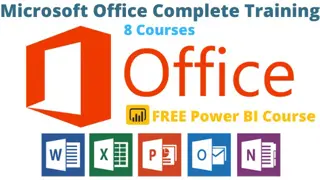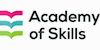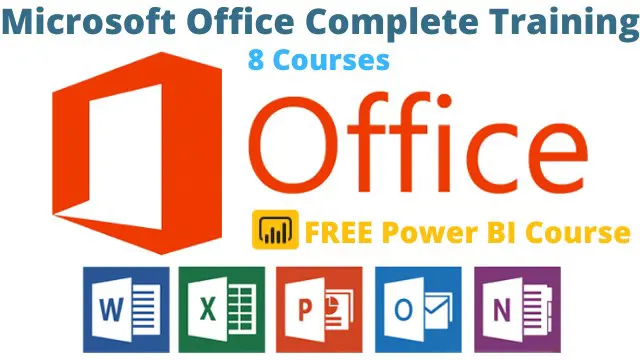
Microsoft Office Specialist
Level 3 | 9 Course Bundle |Free Power BI Course| FREE PDF Certificates | Free Resources | Lifetime Access |Tutor Support
Academy of Skills
Summary
- Certificate of completion - Free
- Reed courses certificate of completion - Free
- Tutor is available to students
Add to basket or enquire
Overview
Microsoft Office Specialist : Do you wish you could learn a new skill set in order to get that Microsoft Office job? Do you wish to improve and monetize your Microsoft Office current abilities? Do you want to take a professionally created, industry-relevant course that you can take at any time and from any location?
Are you looking to take your office skills to the next level? Look no further! Our Microsoft Office online course has everything you need to succeed.
Courses in this Mega Microsoft Office Specialist Bundle are:
Course 1: Microsoft Word Basics
Course 2: Microsoft Word Advanced
Course 3: Microsoft Excel Basics
Course 4: Microsoft Excel Advanced
Course 5: Microsoft PowerPoint
Course 6: Microsoft Outlook
Course 7: Microsoft Outlook Tips and tricks
Course 8: Microsoft OneNote
FREE Course: Microsoft PowerBI
With 8 comprehensive courses, you'll be an expert in all things Microsoft in no time. From the basics of Word and Excel to advanced techniques and tips and tricks for Outlook and OneNote, our course has it all. Plus, we've thrown in a FREE course on PowerBI to give you an extra edge in your career.
Our course is designed to be flexible and convenient, so you can learn at your own pace and on your own schedule. And with expert instructors guiding you every step of the way, you can be confident that you're receiving top-quality education.
Don't let the opportunity to improve your office skills pass you by. Enroll in our Microsoft Office online course today and start on the path to success!
Certificates
Certificate of completion
Digital certificate - Included
Reed courses certificate of completion
Digital certificate - Included
Will be downloadable when all lectures have been completed
Curriculum
-
Course 1: Microsoft Word Basics 24:33
-
Course 2: Microsoft Word Advance 2:31:19
-
Course 3: Microsoft Excel Basics 2:13:08
-
Course 4: Microsoft Excel Advance 2:36:41
-
Course 5: Microsoft PowerPoint 21:47
-
Course 6: Microsoft Outlook 28:18
-
Course 7: Microsoft Outlook Tips and tricks 49:01
-
Course 8: Microsoft OneNote 54:10
-
FREE Course: Microsoft PowerBI 1:13:23
Course media
Description
Microsoft Office is a suite of desktop productivity applications that includes Microsoft Word, Excel, PowerPoint, and more. These programs are widely used in offices and businesses around the world and are essential tools for many tasks such as creating documents, managing spreadsheets, and creating presentations.
Having proficiency in Microsoft Office can be beneficial in the workplace because it allows individuals to complete tasks efficiently and effectively. For example, an employee who knows how to use Microsoft Word can create professional documents, while an employee who knows how to use Excel can create and manage spreadsheets.
In addition to being helpful in the workplace, proficiency in Microsoft Office can also be beneficial when it comes to getting a job. Many job listings will list Microsoft Office as a required skill, and being able to demonstrate proficiency in the software can make an individual a more competitive job candidate. Employers often prefer to hire employees who have a strong set of computer skills, and being proficient in Microsoft Office is an important part of this.
Overall, Microsoft Office is an essential tool in the modern workplace, and being proficient in its programs can help individuals be more productive and effective in their work, as well as make them more attractive job candidates.
Who is this course for?
- Students
- Professionals
- Businesses
- Individuals who are new to Microsoft Office
- Those who want to improve their existing skills
- Those who want to stay up to date on the latest features and tools in the software
- Individuals preparing for a career that requires proficiency in Microsoft Office
Requirements
- There are no official requirements for Microsoft Office - Microsoft Office Specialist
- Microsoft Office - Microsoft Office Training requires basic Internet connection
- Microsoft Office - Microsoft Office Specialist requires you to have access to a computer, tablet, or a mobile device
- Knowledge of basic English
Career path
The Microsoft Office - Microsoft Office Specialist course is meant to prepare you for the job of your dreams, a promotion at work, or being self-employed and starting your own business. Courses from the Academy of Skills will help you enhance your profession and keep your skills current.
Questions and answers
How long do we have to complete course?
Answer:You will have one year to finish the course after purchasing it.
This was helpful.I have 2 questions: 1. Do I have to complete an assignment to get the certification? 2. Is it lifetime access?
Answer:1. No 2. No
This was helpful.
Reviews
Currently there are no reviews for this course. Be the first to leave a review.
Legal information
This course is advertised on reed.co.uk by the Course Provider, whose terms and conditions apply. Purchases are made directly from the Course Provider, and as such, content and materials are supplied by the Course Provider directly. Reed is acting as agent and not reseller in relation to this course. Reed's only responsibility is to facilitate your payment for the course. It is your responsibility to review and agree to the Course Provider's terms and conditions and satisfy yourself as to the suitability of the course you intend to purchase. Reed will not have any responsibility for the content of the course and/or associated materials.