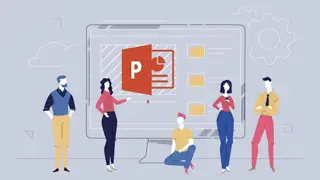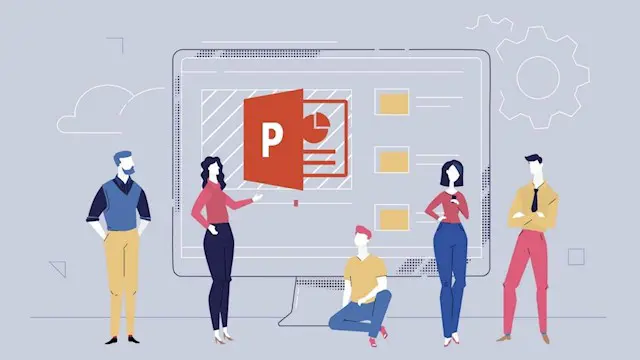
PowerPoint Masterclass: Create Interactive Presentations
Boost your PowerPoint Presentations by Making Them Highly Interactive
English Plus Education
Summary
- Certificate of completion - Free
- Reed courses certificate of completion - Free
Add to basket or enquire
Overview
At the end of this course, you will be able to:
- Create highly interactive and professional presentations using PowerPoint
- Create stunning but functional and relevant animations in PowerPoint
- Add gamification to presentations and lessons using PowerPoint
- Deliver interactive training sessions or lessons interactively using PowerPoint
Make your PowerPoint presentations as interactive as they have never been before!
Do you want to learn PowerPoint in a project-based course that will take you from beginner to mastery?
Do you want to supercharge your presentations and make them highly interactive?
Do you want to learn tips and tricks that will advance your PowerPoint skills to the next level?
Do you want to make stunning presentations no one else in your workplace even knew was possible using PowerPoint while keeping them relevant enough to dazzle, but not distract?
Then you have just found the right course for you.
What is PowerPoint Masterclass: Create Interactive Presentations?
PowerPoint Masterclass: Create Interactive Presentations is a project-based course from the essential section to the advanced section. In the essential section, you will learn everything you need to create interactive presentations in PowerPoint while applying all the information you learn in a project (The Instruments of the Orchestra), which is aligned with the essential lessons.
After that, the journey will continue with 11 interactive projects that you will create step-by-step while following along with the course videos. Each project is embedded with concepts that are highly transferable, so you can use in any of your future PowerPoint presentations.
The primary focus of the course is not the design aspect in presentations or in PowerPoint itself, but the interactivity and functionality of PowerPoint. You will see that although everything is included in the course, there is a heavy focus on creating highly intricate and interactive animations in PowerPoint.
Certificates
Certificate of completion
Digital certificate - Included
Reed courses certificate of completion
Digital certificate - Included
Will be downloadable when all lectures have been completed
Curriculum
Course media
Description
How is the course structured?
The course is divided as follows:
-
Placement project
The course will start with The Interlopers project that will show you how to sync animations with audio to create interactive highlights on screen text and how to add glossary to the text. The concepts used in this project are intermediate level and you will have different options after you take this project based on how you will feel at the end. Here are the three results of this placement projects:-
Scenario A: If you feel it is difficult and you have a hard time following along, you will definitely need to take the essential section (Up and Running in PowerPoint) before you attempt to go to the intermediate and advanced project sections.
-
Scenario B: If you can follow along but feel that there are certain areas in the project you are not so sure about, visit the essential section and watch some videos selectively based on the areas you feel you are lacking in.
-
Scenario C: If the project is like a breeze and you never feel that you have missed anything, skip the essential section and head to the intermediate and advanced project sections.
If you want to start from scratch, then head to the next section and you can revisit this project after you finish with the essential section.
-
-
Up and Running in PowerPoint
I covered all the essentials of PowerPoint in this section, from creating outlines, master slides, to adding texts, images, audio and video, transitions and animations and links and actions to rehearsing, customizing and optimizing your presentations in PowerPoint. The section is a mixture of essential videos where you get to learn about specific areas of PowerPoint and project videos where you get to follow along and create a presentation from scratch using the concepts and knowledge you have just learned. -
Intermediate PowerPoint Projects
You will work on five projects in this section:-
The Zooming Effect: You will add a zoom effect in your presentations using animations or the great morph transition.
-
The Chart Animation: You will create and animate a chart and make a small presentation loop to cycle back and forth through the charts.
-
Typography Animation: You will animate your text in subtle and dramatic ways to fit the different needs of your presentations.
-
Sliced Images: You will create your own custom frames and placeholders to make your images look special.
-
Transition Animation: you will create an animation using transitions only and you will learn about the power of exporting videos from PowerPoint.
-
-
Advanced PowerPoint Projects
You will work on five projects in this section:-
Advanced Instruments of the Orchestra: You will take a simple animation created in the essential section project and take it to the next level by adding masks and make it interactive.
-
Timelines: You will learn to create and animate four different types of interactive timelines.
-
Looped Animations: You will learn to create a spinning globe that will spin indefinitely in your presentation, along with a news ticker that will pass at the bottom of your screen and loop as well.
-
Quick Calculation Game: You will create a math game using PowerPoint with a timer.
-
Mini Piano Player: You will create a mini piano player that can play almost like a real piano in PowerPoint.
-
Is the course really for you?
If you are still interested and reading this part, so most probably the course is a perfect match, but to be honest with you, if you are looking for a PowerPoint course that will only focus on design, so this course might not be the perfect course for you, but if you are looking for a course that will help you add an interactive edge to your presentations no matter what level you are at, this is exactly the course for you.
Mastery of PowerPoint is just a click away from you. Enroll Now.
Who is this course for?
This course is for employees who want to make their presentations more eye-catching and professional looking, for teachers/trainers who want to deliver interactive lessons using PowerPoint, and to anyone who want to create intricate and stunning animations and learn tips and tricks in PowerPoint to make your presentations effective, engaging to stand out from the rest.
Requirements
All you need is to have PowerPoint installed on your computer. Basic knowledge in PowerPoint is very helpful, but not necessary because, although this course is project-based, I have included an essential part at the beginning to get you up and running before you work on the projects.
Career path
This course is related to almost every line of work or study because you will need to deliver presentations in many different situations and this course will help you create presentations that will stand out from the rest.
Questions and answers
Currently there are no Q&As for this course. Be the first to ask a question.
Reviews
Currently there are no reviews for this course. Be the first to leave a review.
Legal information
This course is advertised on reed.co.uk by the Course Provider, whose terms and conditions apply. Purchases are made directly from the Course Provider, and as such, content and materials are supplied by the Course Provider directly. Reed is acting as agent and not reseller in relation to this course. Reed's only responsibility is to facilitate your payment for the course. It is your responsibility to review and agree to the Course Provider's terms and conditions and satisfy yourself as to the suitability of the course you intend to purchase. Reed will not have any responsibility for the content of the course and/or associated materials.